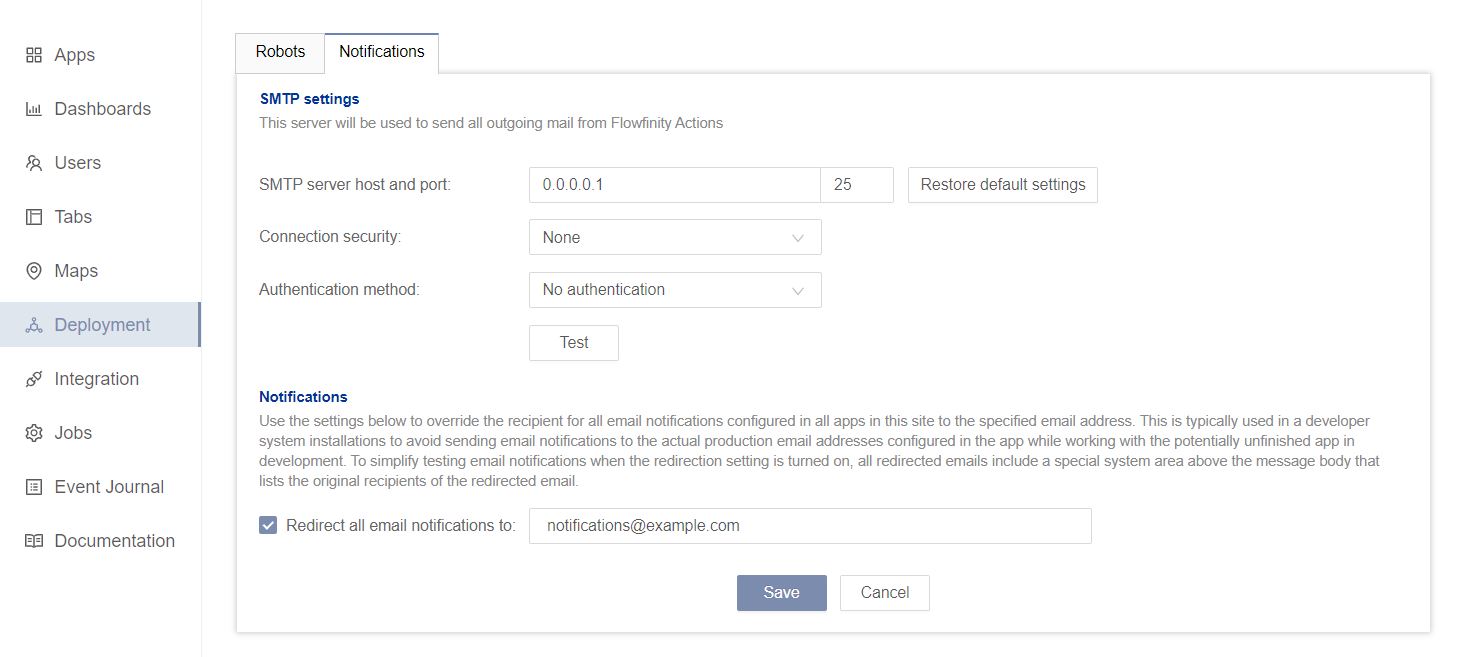SMTP Configuration
In Flowfinity Actions, you can configure Simple Mail Transfer Protocol (SMTP) settings to change the host server and authentication methods for email notifications. Once configured, the selected server will be used to send all outgoing mail from Flowfinity Actions.
Please note, SMTP is automatically configured for you at the time of your Flowfinity deployment. However, should you wish to alter these default settings you may do so by following these steps:
Steps
- To configure new system-wide settings, navigate to the Public site.
- Open Configure tab, and then select Notifications from the left menu.
- Enter the desired SMTP server host and port.
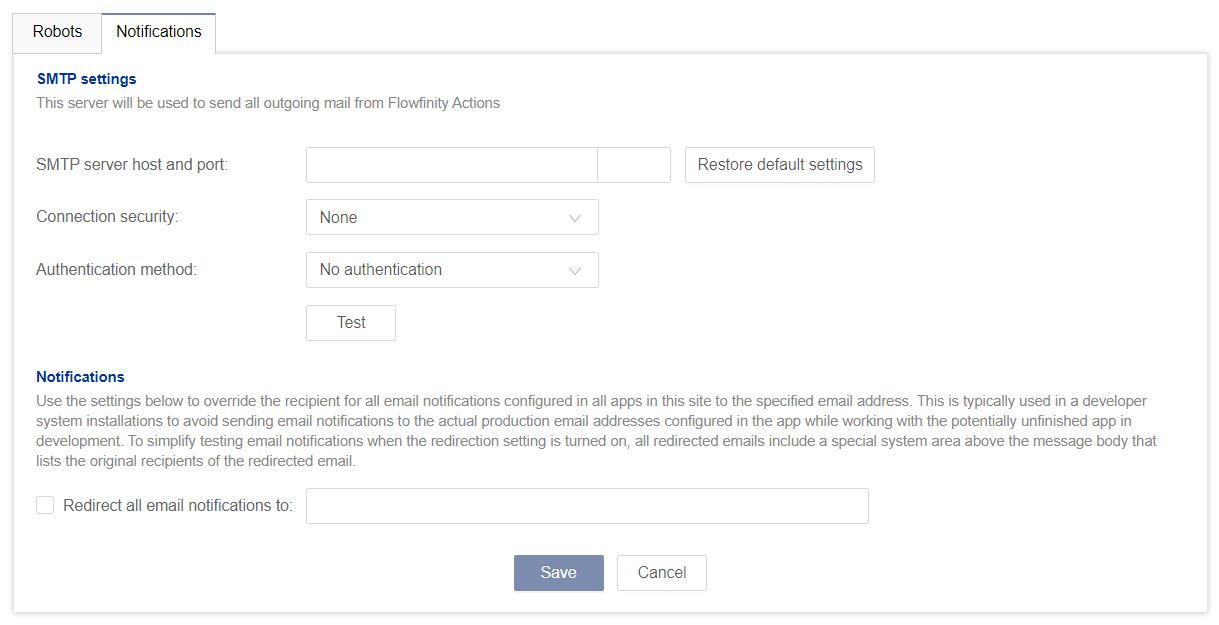
Note: The ability to modify SMTP settings is only available in the Public site, changes made here will affect all sites on the system. Individual sites will only show the 'Notifications' section, allowing site admins to redirect emails on a site-by-site basis. - Select the desired option from the 'Connection security' dropdown.
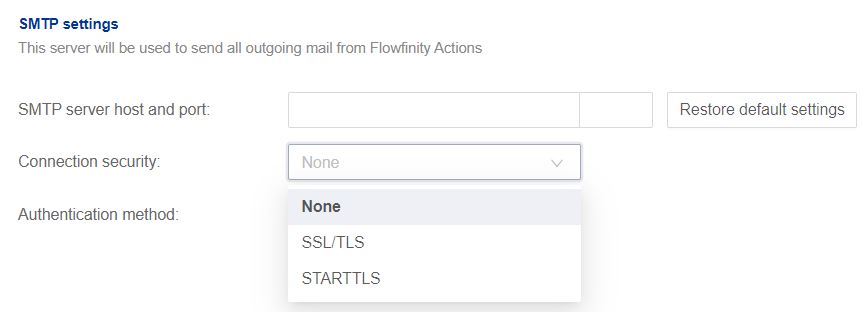
- Select the Authentication method, either No authentication' or 'password,' from the dropdown menu.
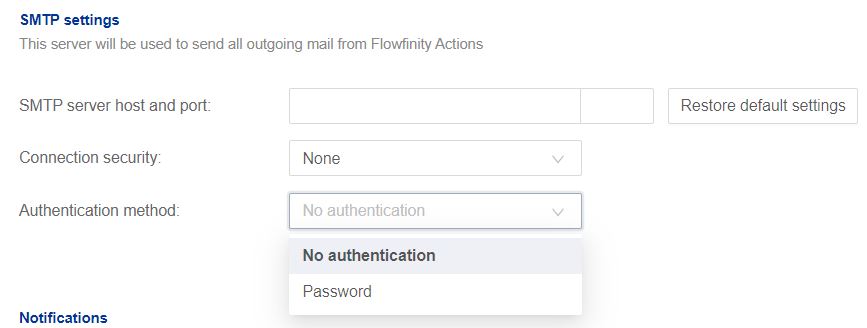
- If you select Password for the Authentication method, enter a username and password for the server.
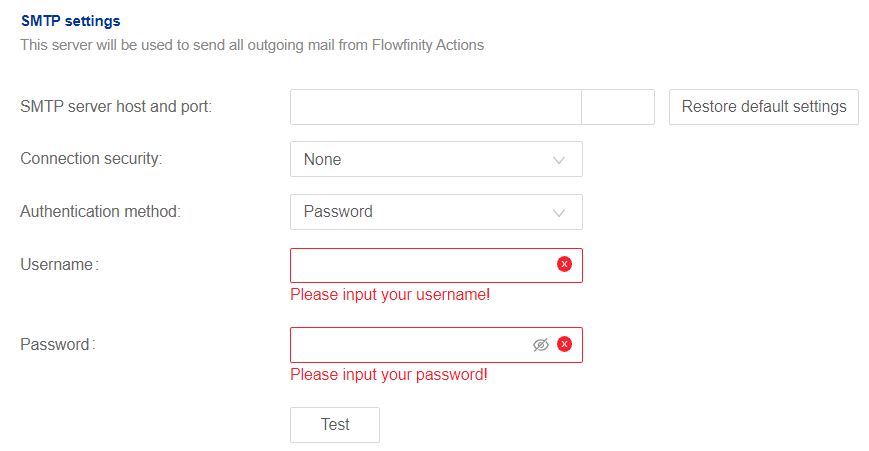
- In the same tab, you can override the intended recipients for all email notifications from this site. To do this, check the 'Redirect all the email notifications' box and specify an alternative email address. This will direct Flowfinity Actions to ignore individual email recipients from apps in this site and send all notifications to the new email address.
Note: This is typically used when testing unfinished apps on development sever to avoid sending email notifications to email addresses from a production system. For example, to redirect external emails, such as a client notification, during testing.