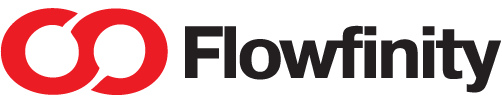Flowfinity M1 IoT Controller
Get started with Flowfinity IoT solutions.
An introduction to the M1 controller, set up, connectivity and accessories.
For an introduction to the Flowfinity no-code platform please visit our Resources section.
Quick Start
This video series will guide you through the steps required to connect and activate your Flowfinity M1 Controller.
Unboxing Your Controller
See what's included in the Flowfinity M1 Controller box.
Prerequisites
Learn about the additional components not included in your box that you will need to complete setup and installation.
Controller Interfaces
This video explains the Controller's ports and interfaces.
Connecting a Power Supply
For an office or lab environment we recommend a 24V wall power adapter rated for at least 36W output with 2.1mm barrel connector, such as any of the models below.
- Mean Well SGA40U24-P1J for North America and SGA40E24-P1J for Europe.
- Mean Well GST36U24-P1J for North America and GST36E24-P1J for Europe.
- CUI SWM30-24-NV-P5 for North America and SWM30-24-EV-P5 for Europe.
- Ideal Power 15DYS850-240210W-K (Australia, Europe, North America, and the UK).
These power supplies can be ordered from Mouser and Digi-key or other retailers.
Connecting to a Network
Follow these steps to connect the Controller to a network.
Configuring an IoT Device Account
IoT device account is created using IoT Device Manager in Flowfinity Actions Configure tab of the Public site.
Starting the Installation
Use USB key configured in the previous step to connect your Controller to Flowfinity Actions.
Troubleshooting Installation
Find out about common issues you may encounter during the device activation process and how to resolve them.
Installing the Test App
You can download the blinker app file here.
Powering Down the Controller
Use this technique to power down the Controller before performing any hardware operations including those described further in this guide.
Connecting an Optional Battery
There are only two battery models supported- the Yuasa NP7-12 and Yuasa NP7-12FR, the latter being the flame retardant version.
Connecting Temperature Sensors
Connect the two PT1000 temperature sensors included in the box.
Troubleshooting Connectivity
This video covers potential issues that may prevent the Controller from connecting to the server and how to resolve them.
Additional Resources:
- Documentation: Flowfinity M1 User Guide
- Documentation: Flowfinity M1 Hardware Guide
- Test App: click here to download the Blinker app definition
- Flowfinity Knowledge Base
- Source code download for open source components