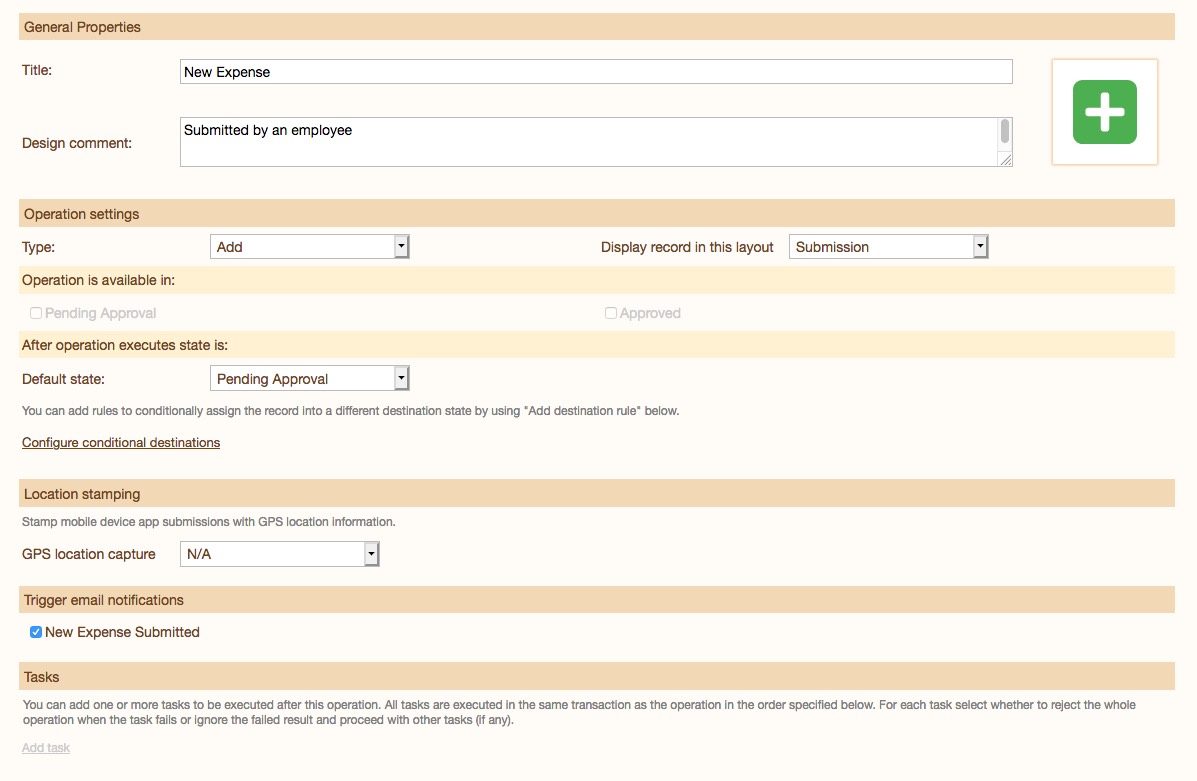Create a universal deep link to a record
In Flowfinity, you can create a deep link to access a specific record from an email or another app. "Universal" deep links begin with https://redirect.flowfinity.com, and can be used for either web or mobile client access, because these links detect whether the user has the Flowfinity mobile client installed.
There are several options available to link to a specific record. You could use any field that contains unique data, such as an email address or invoice number, or a unique Flowfinity property called “Record ID” that is automatically generated for every record.
Example
A manager needs to review and approve expenses submitted by employees. Once an expense has been submitted, the manager receives an email with a link to review and approve the record.
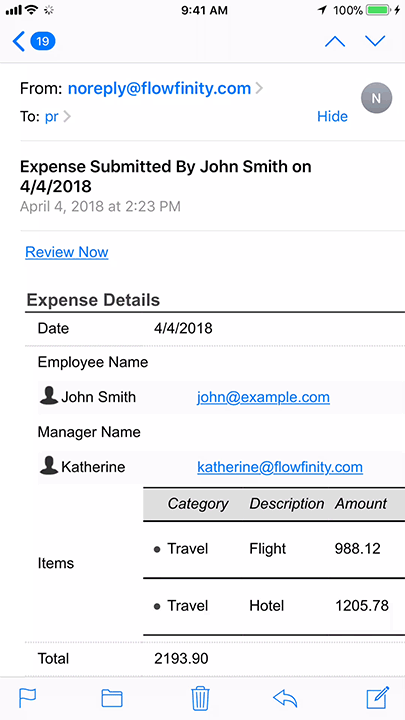
- In the main Configuration tab, go into the Integration section and check the two checkboxes to enable "Surface configuration"
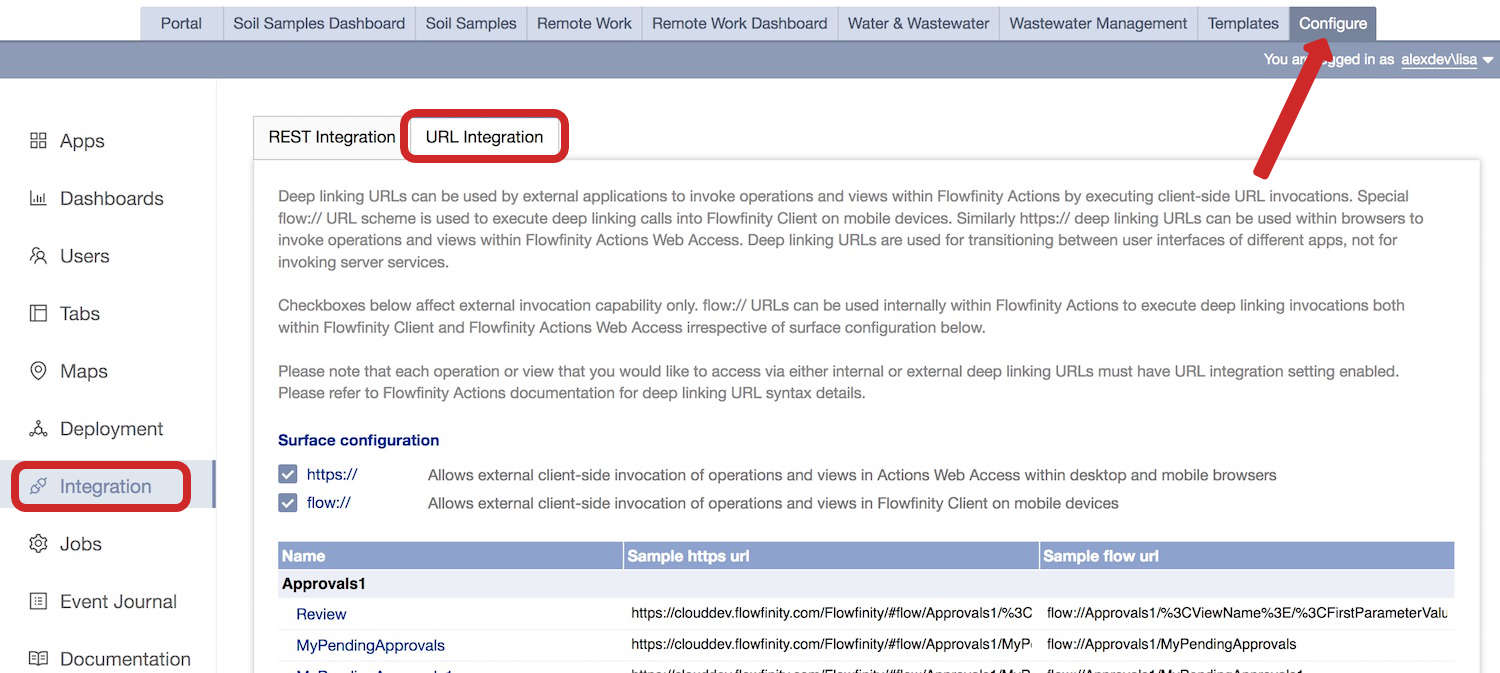
- In the Apps section, create a new application named "Approvals"
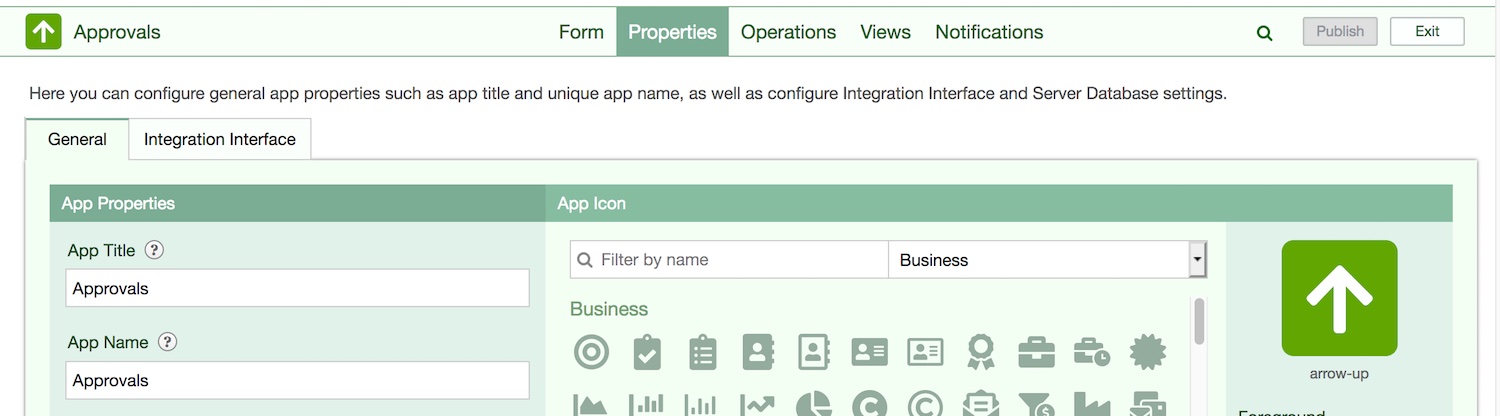
- In the Form section, add all the relevant fields
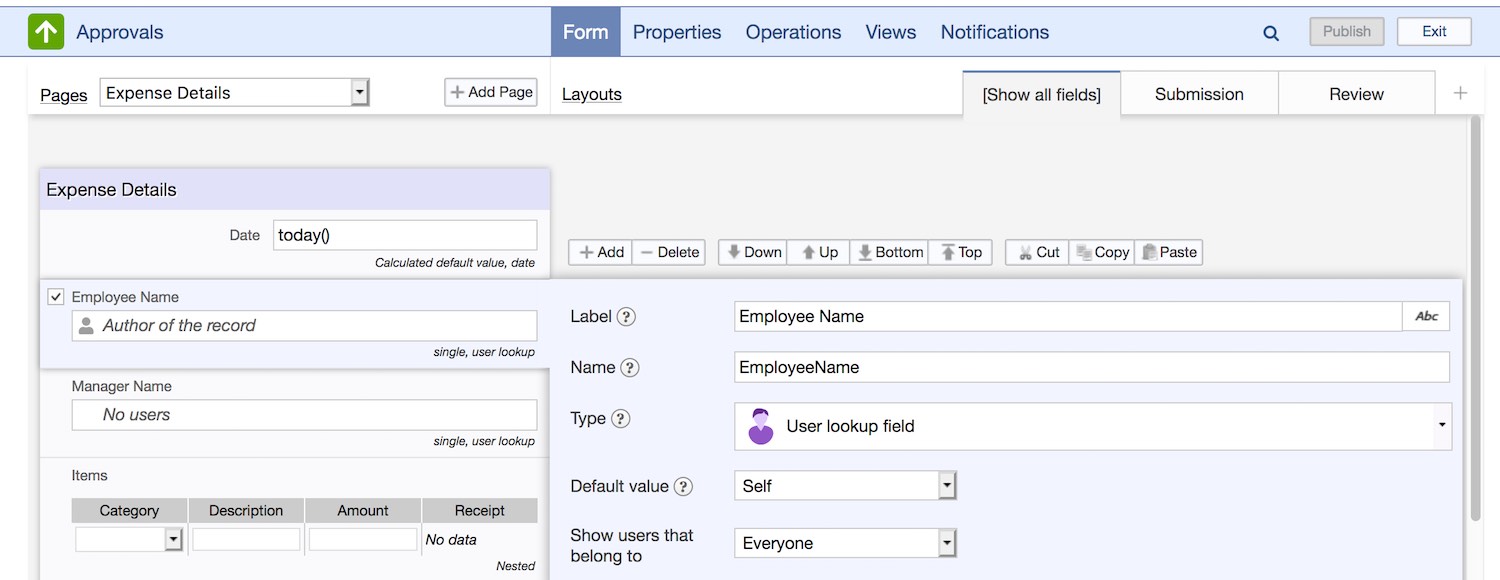
- In the Views section, create a new View for the manager named "My Pending Approvals." Go into the Integration tab and check the checkbox "Enable deep linking URL invocation"
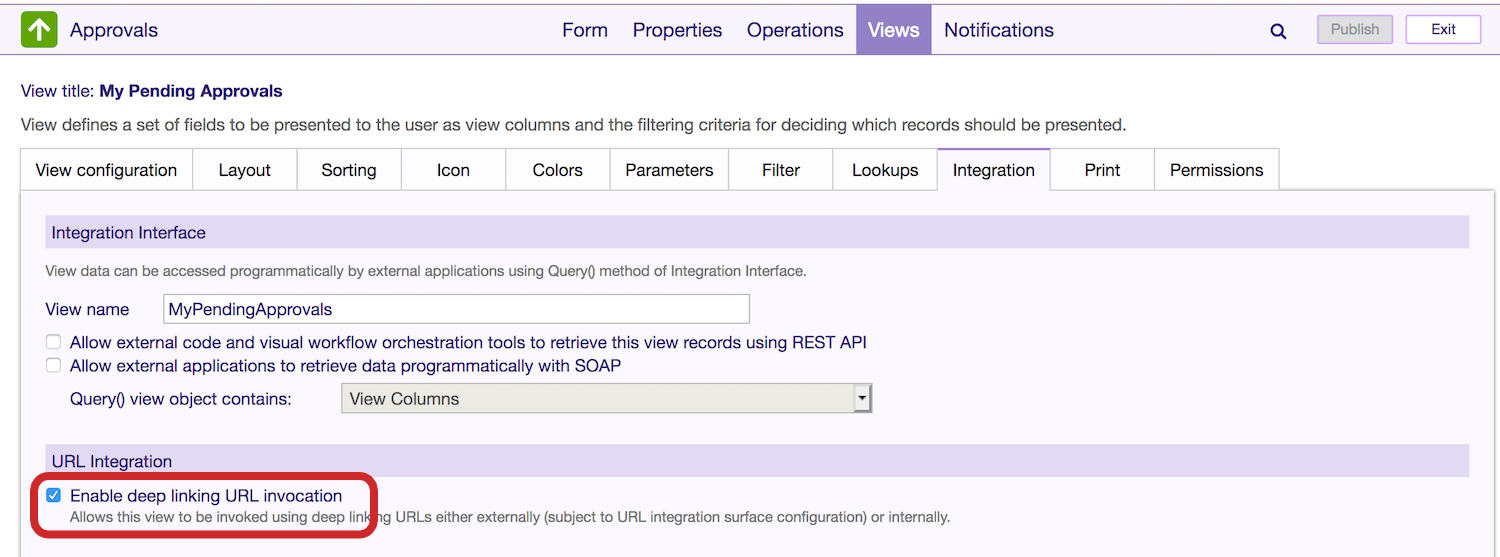
- Go to the Parameters tab, and add a new parameter
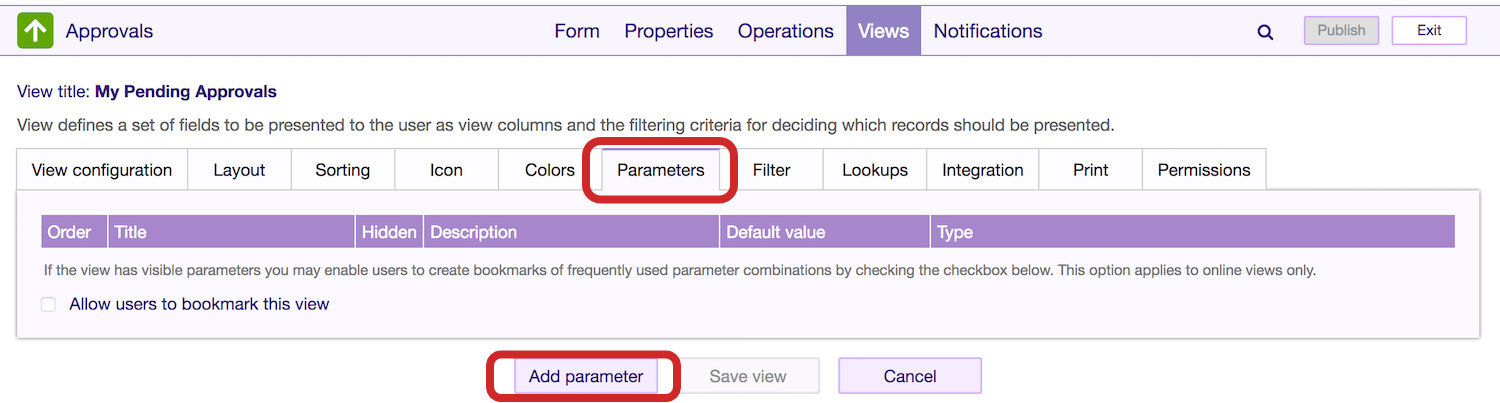
- Specify the label and name (e.g. SearchID), and select "Input Field" from the 'Type' drop-down list. Check the checkbox to make it "Mandatory", and click 'Ok'
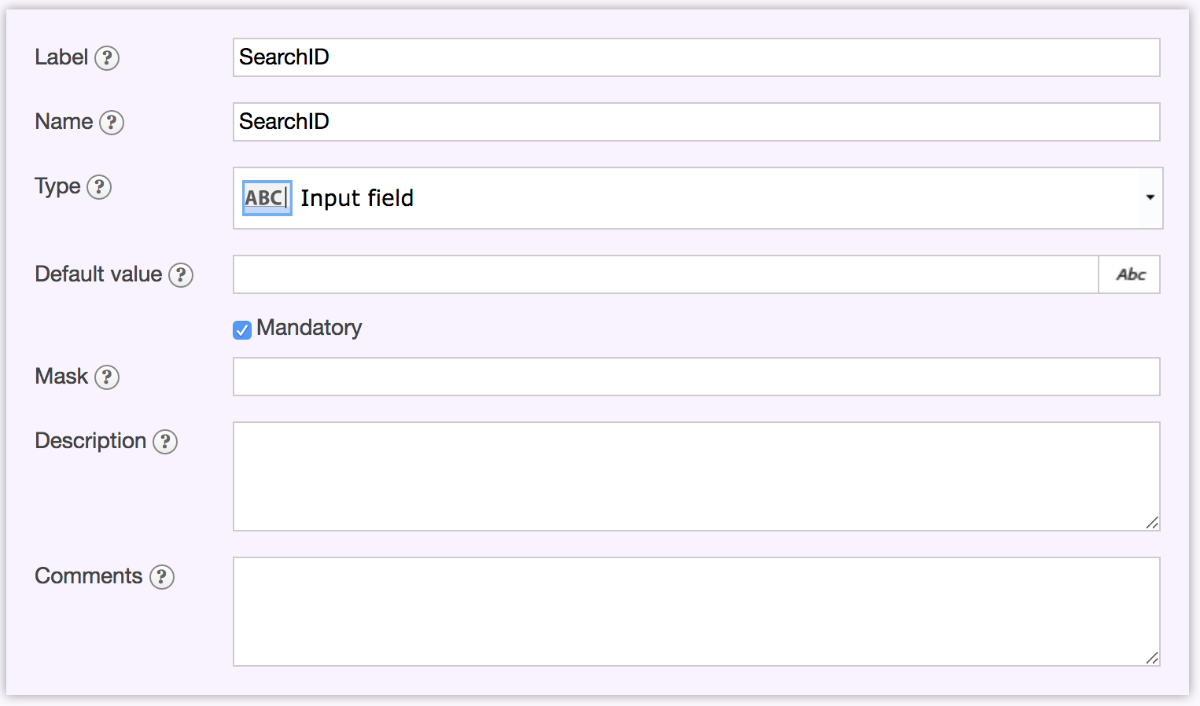
- Then go to the Filter tab, and click the 'Add condition' button. Specify the filter conditions as follows:
(SearchID <parameter - input>, Equals, ID <system field>)
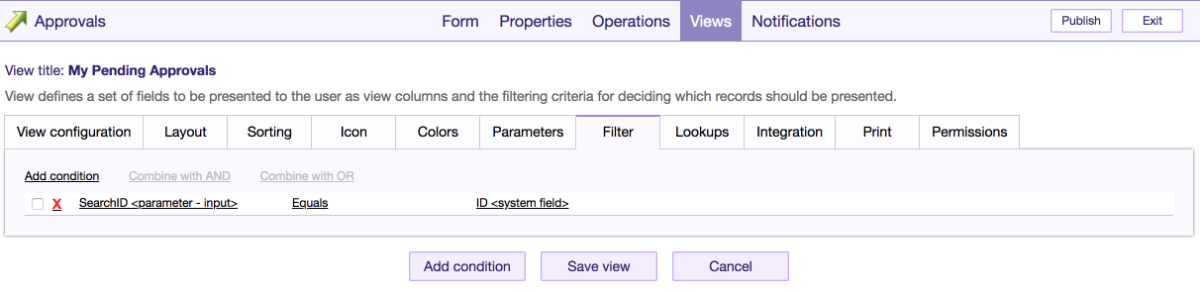
- In the Operations section, create a new operation named "Review" that edits a record.
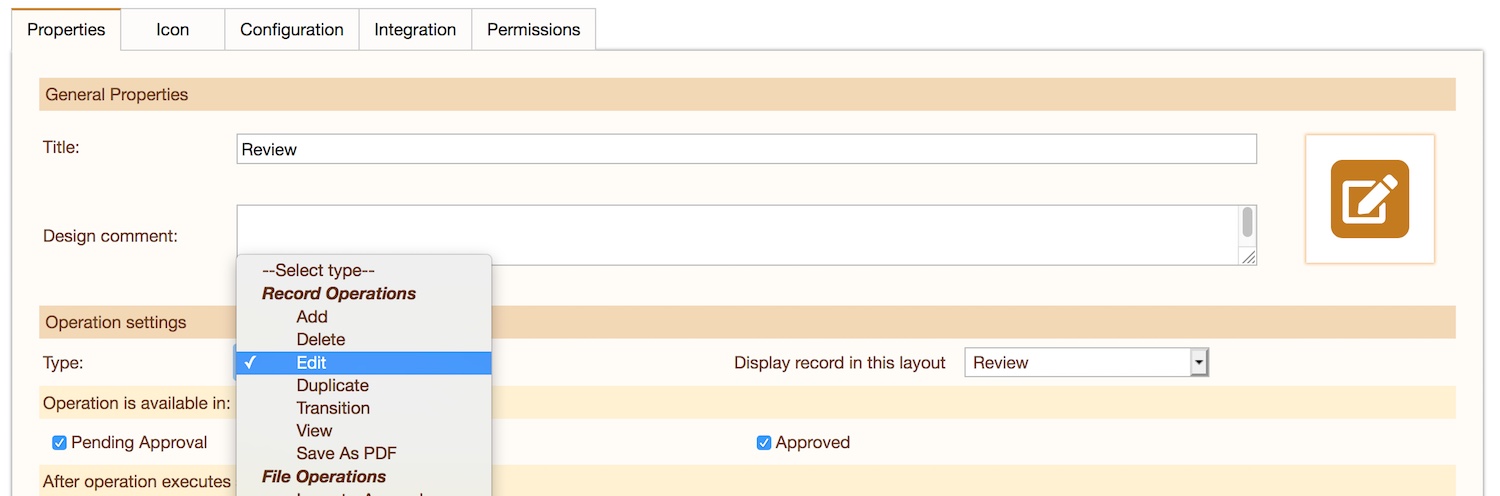
- In the Integration tab, check "Enable deep linking URL invocation"
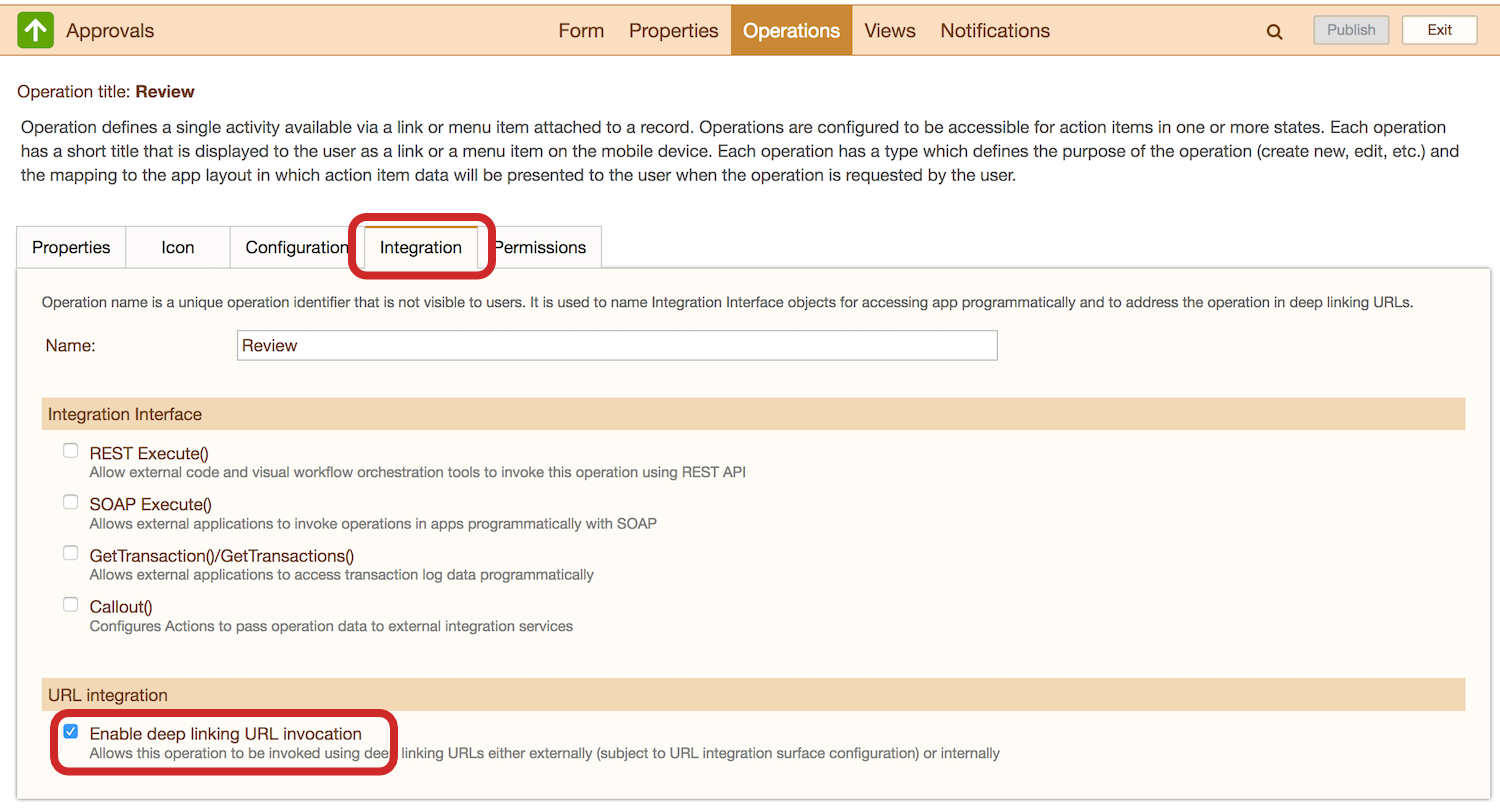
- Go back to the form section, and create a field called "Review Link". It will launch the Review operation on this record, and can be used in an email notification to the manager. Make sure it's a formula calculation.
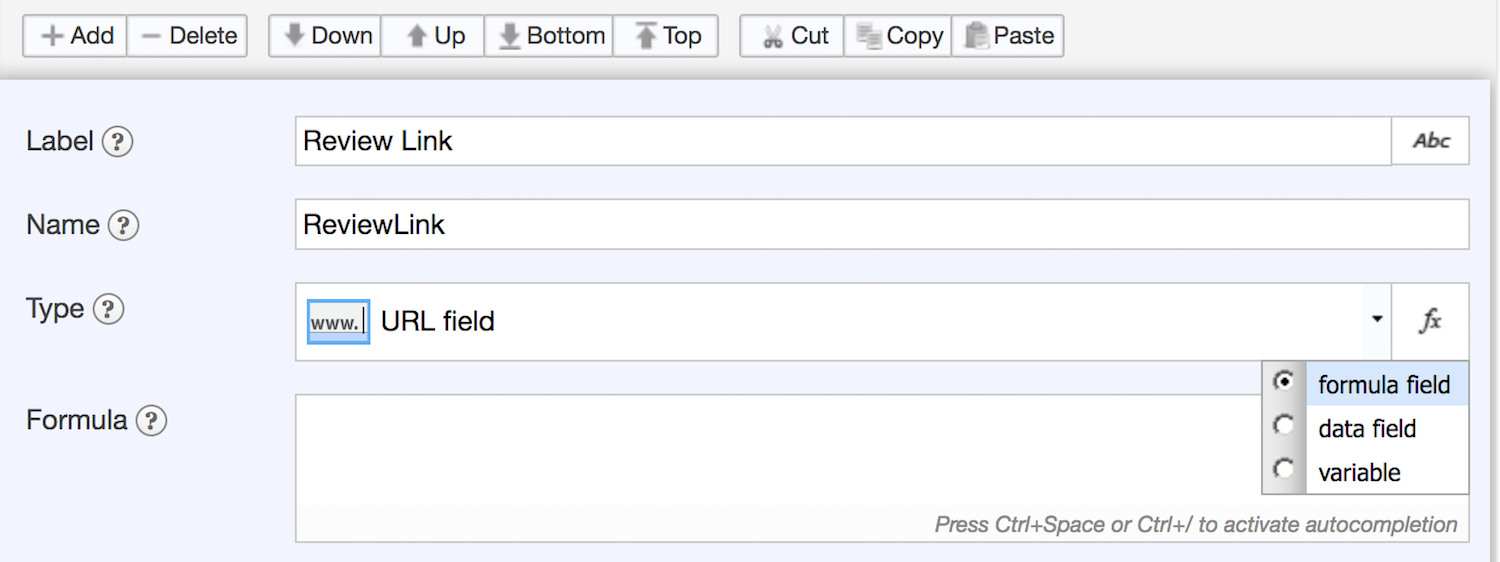
- In the formula field, type in 'https://redirect.flowfinity.com/<your server URL>/#flow/<Application Name>/<View Name>/<Parameter Value>/<Operation Name>'
In the Display value, enter a label for the link that the user will see, such as "Review Now"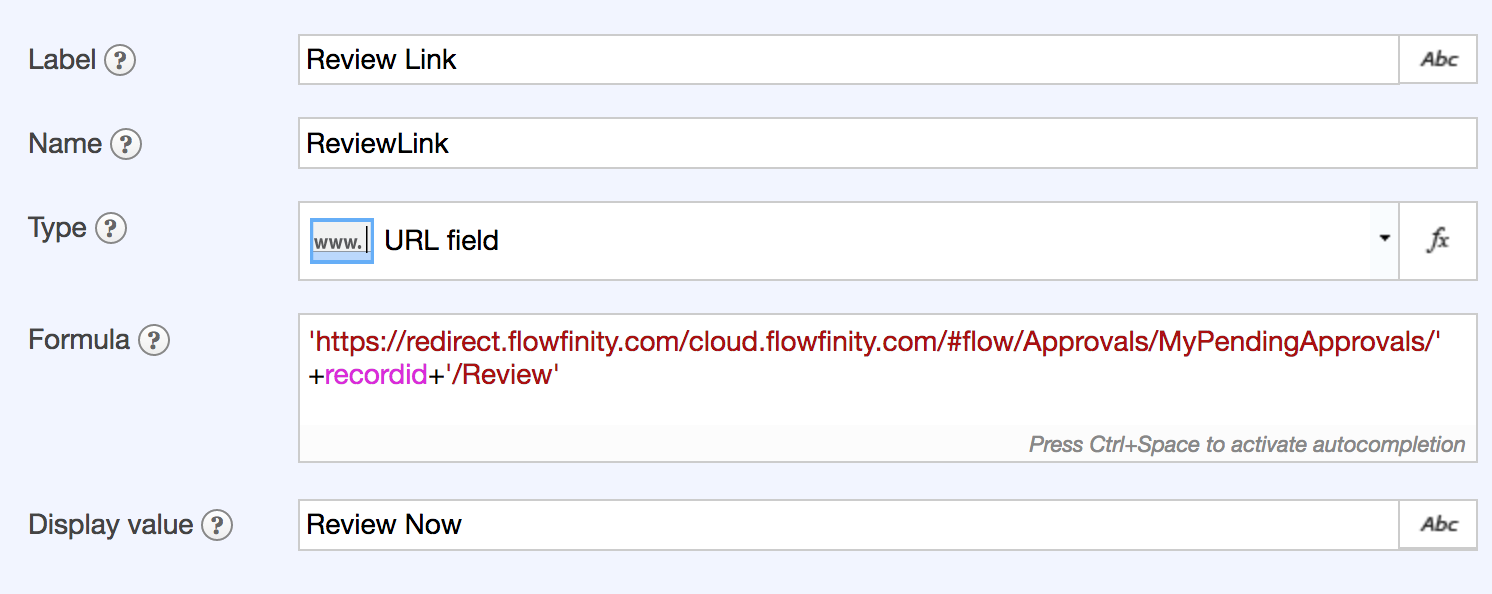
- To set up an email to the manager for reviewing the new submission, go into the Notifications section and create a new notification "New Expense Submitted"
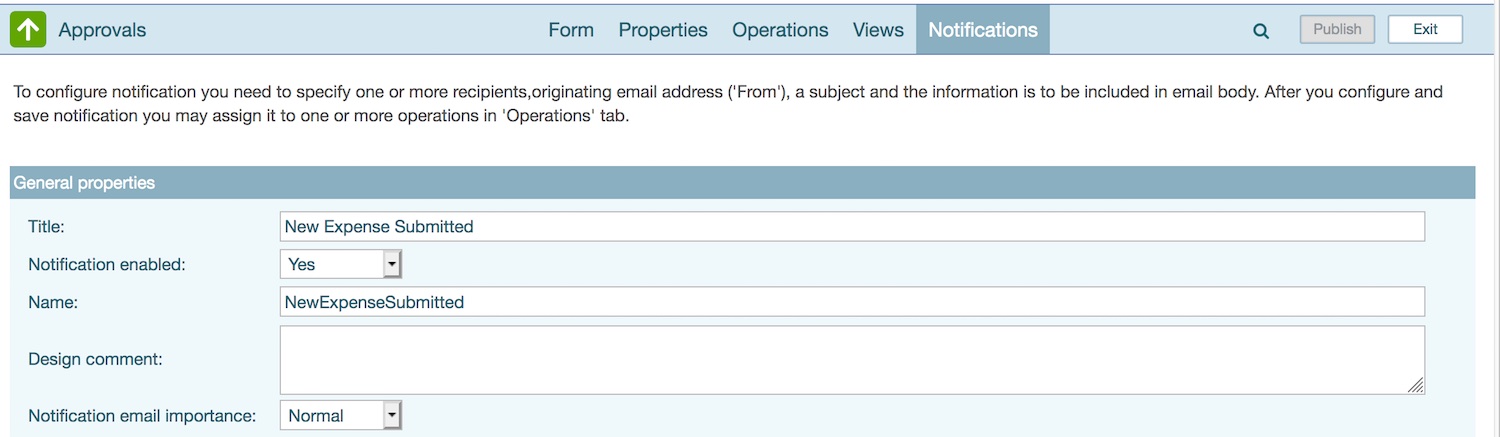
- In the body of the email, include the field 'Review Link'. You can access it from the {!} menu on the right.
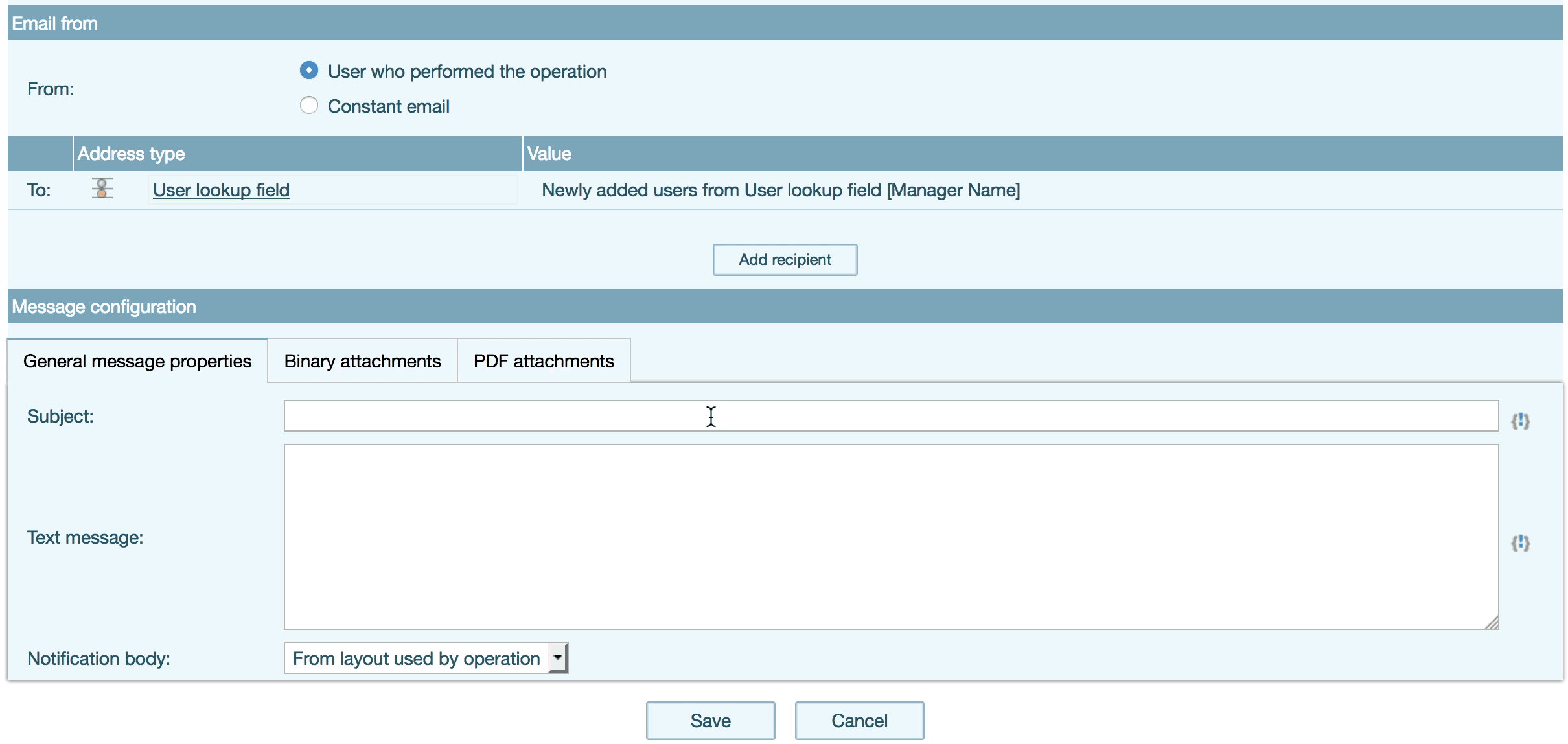
- Go back to the operations section. Edit the operation "Add New Record". You can rename it to "New Expense".
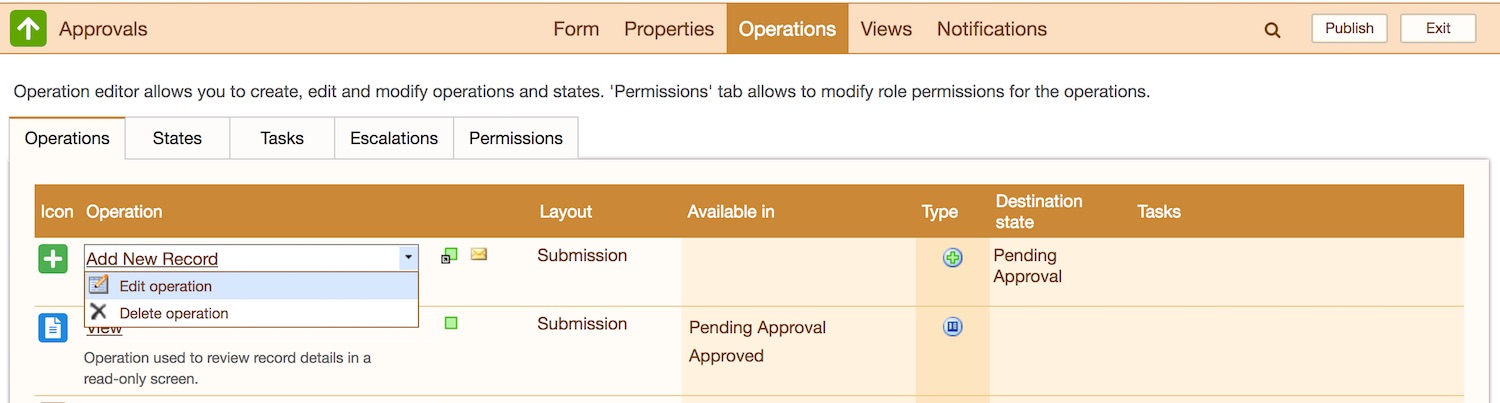
- Scroll down to "Trigger Email Notifications", check the checkbox to send the "New Expense Submitted" to email to the appropriate manager each time there is a new expense reported.