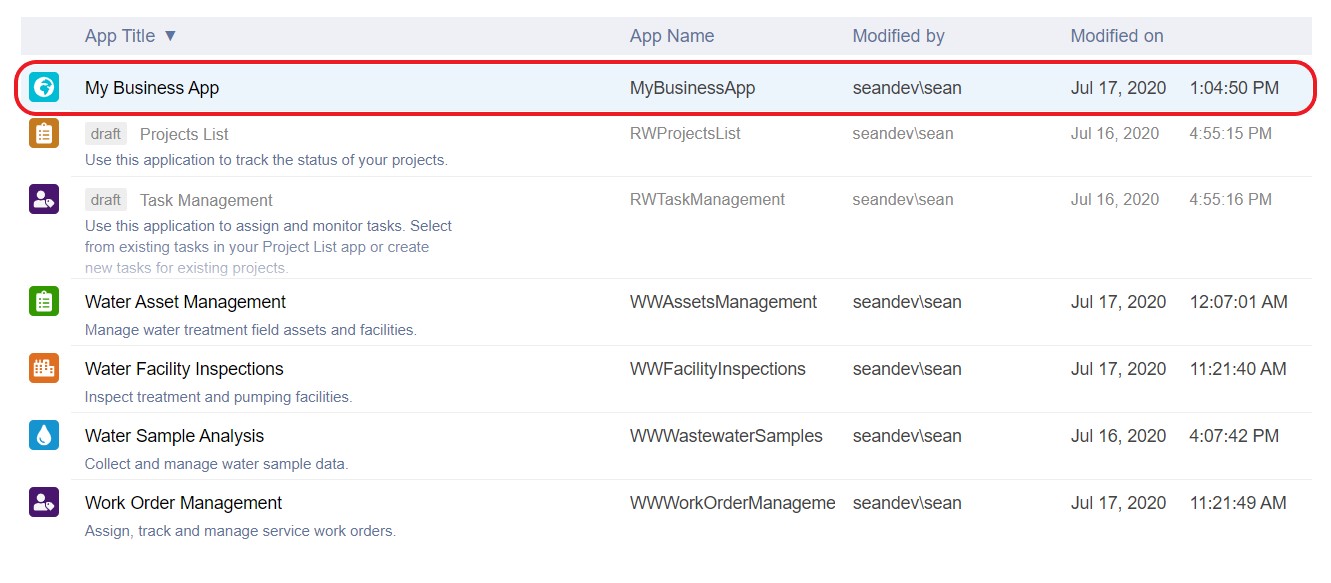Create and publish apps
In Flowfinity, a point-and-click app editor is used to create, publish, and modify apps. Once apps or app changes are published, they are instantly made available to all users' mobile devices and on the web.
Instructions
To manage your apps, click on the Configure tab. If you are using Flowfinity Actions Enterprise Edition, ensure that you have the correct Site selected from the Site drop-down menu.
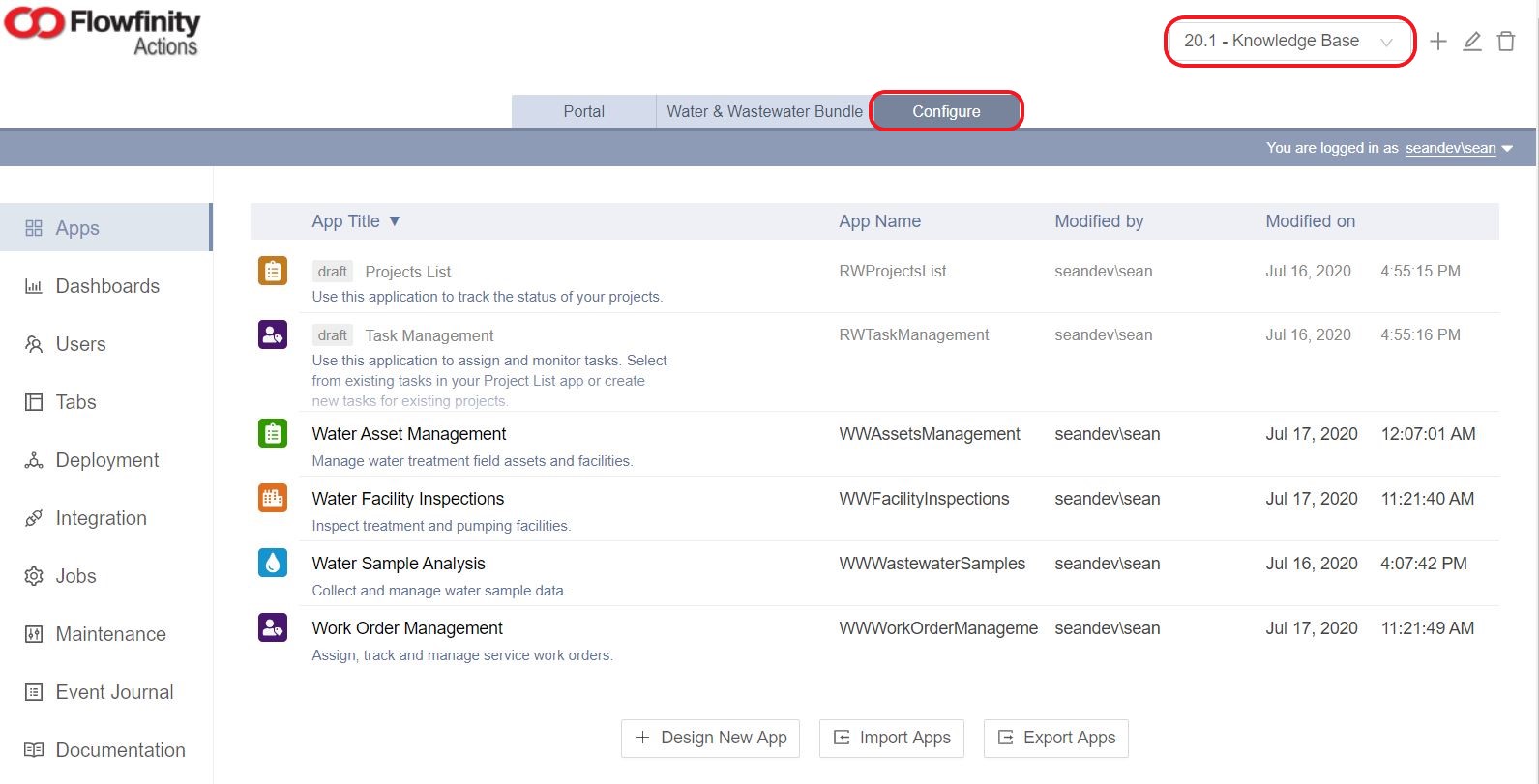
Create a New App
-
In the Configure tab, Apps section, click 'Design New App'
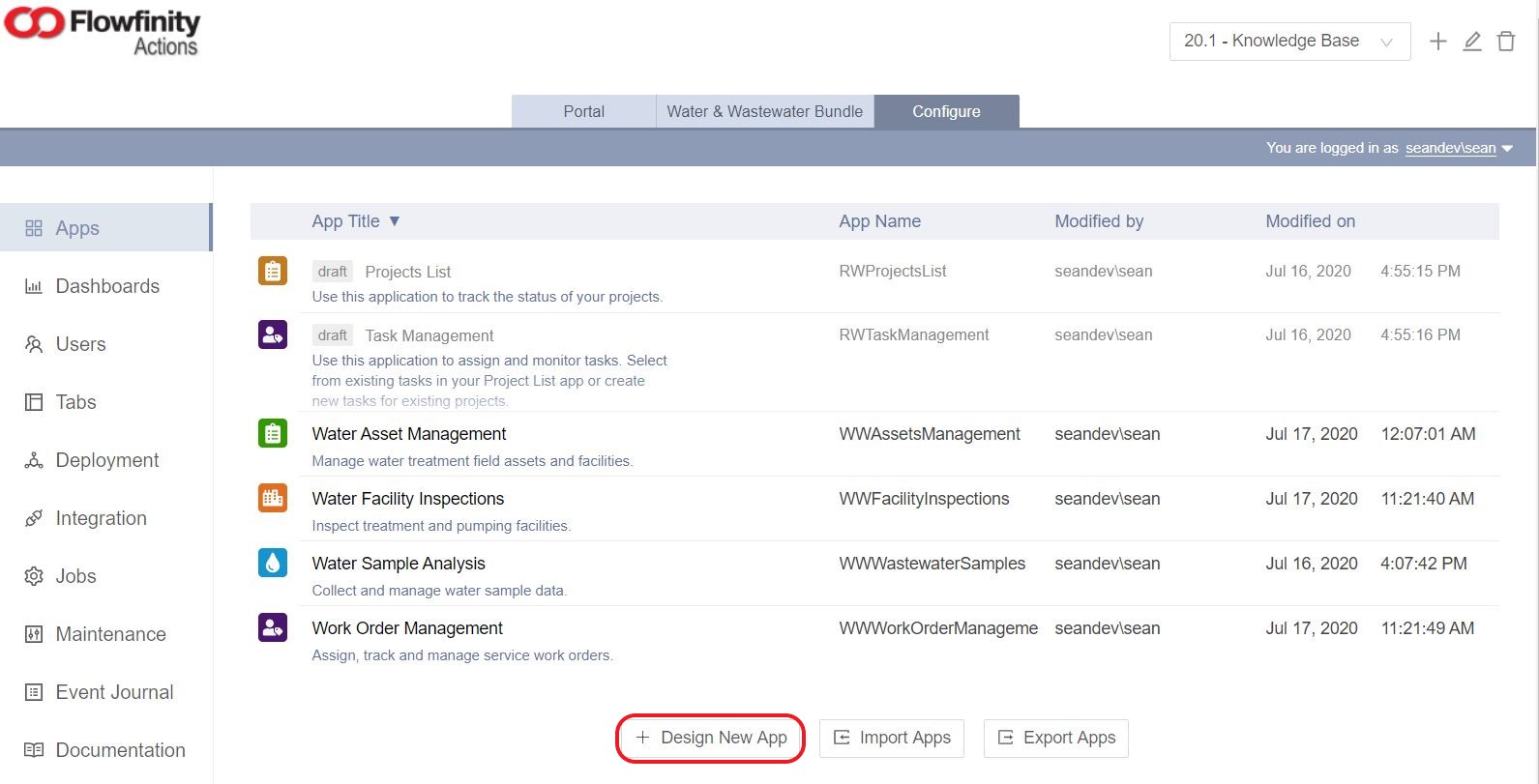
-
Enter the app name and description, and select an icon for the app. Select 'Data Collection' from the Application type dropdown menu and click 'Next.'
Note: Please ensure you select the appropriate application type as this selection cannot be amended later.
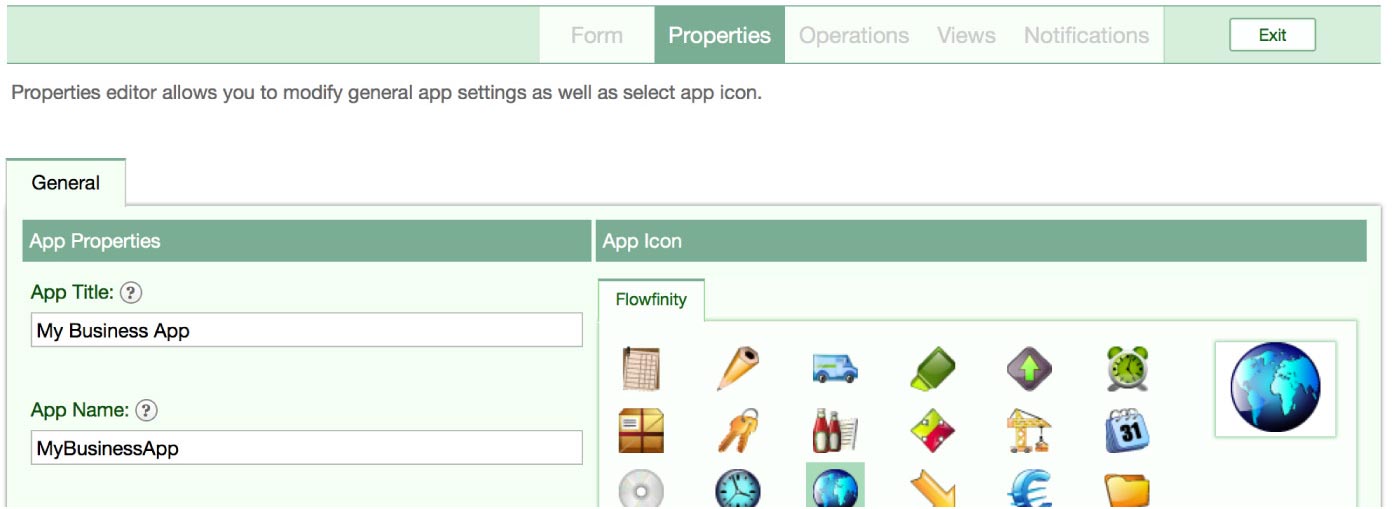
-
Configure app fields in the Form section
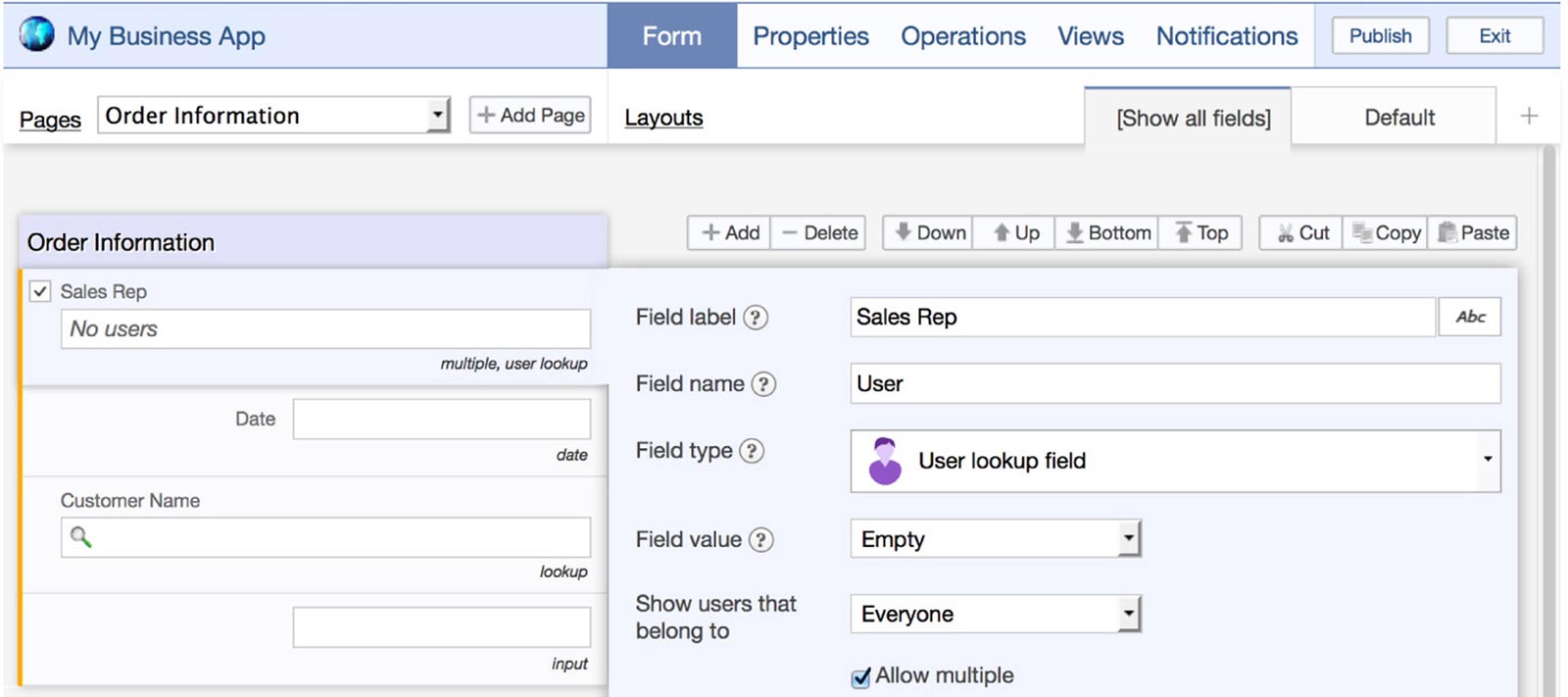
-
Create views to display your data in the Views section
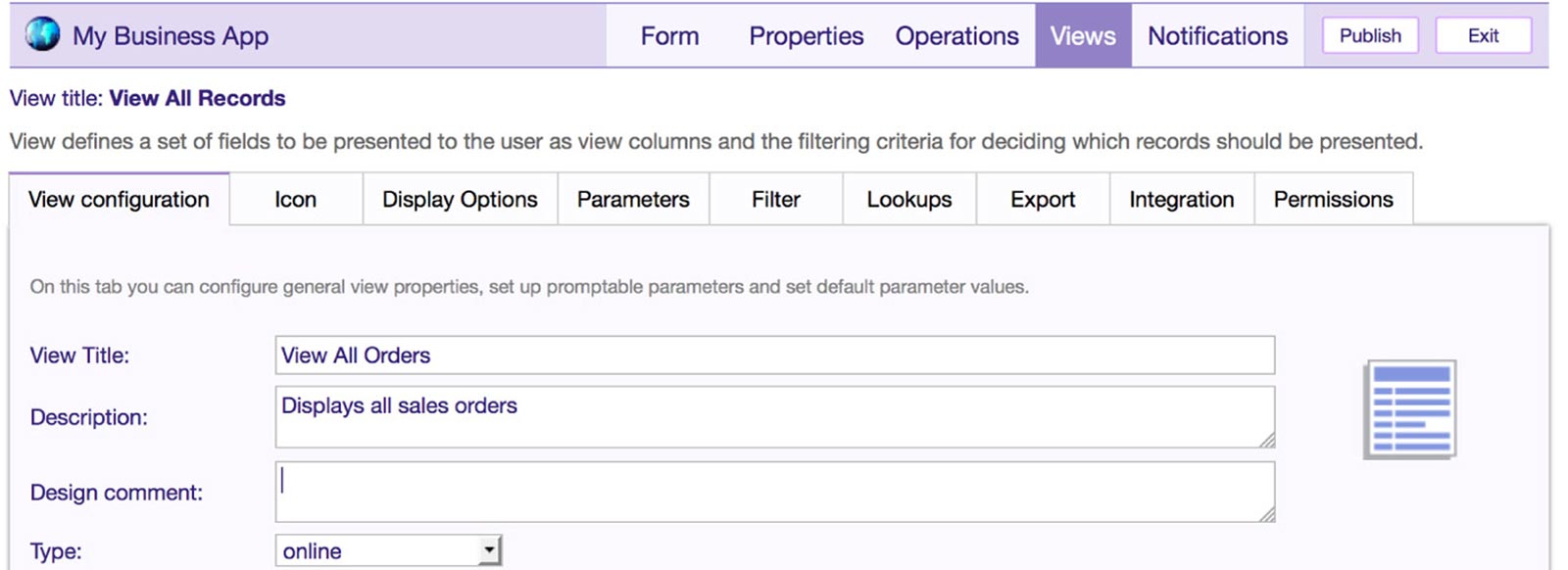
-
Add workflow, actions that you can perform in the app, and states in the Operations section
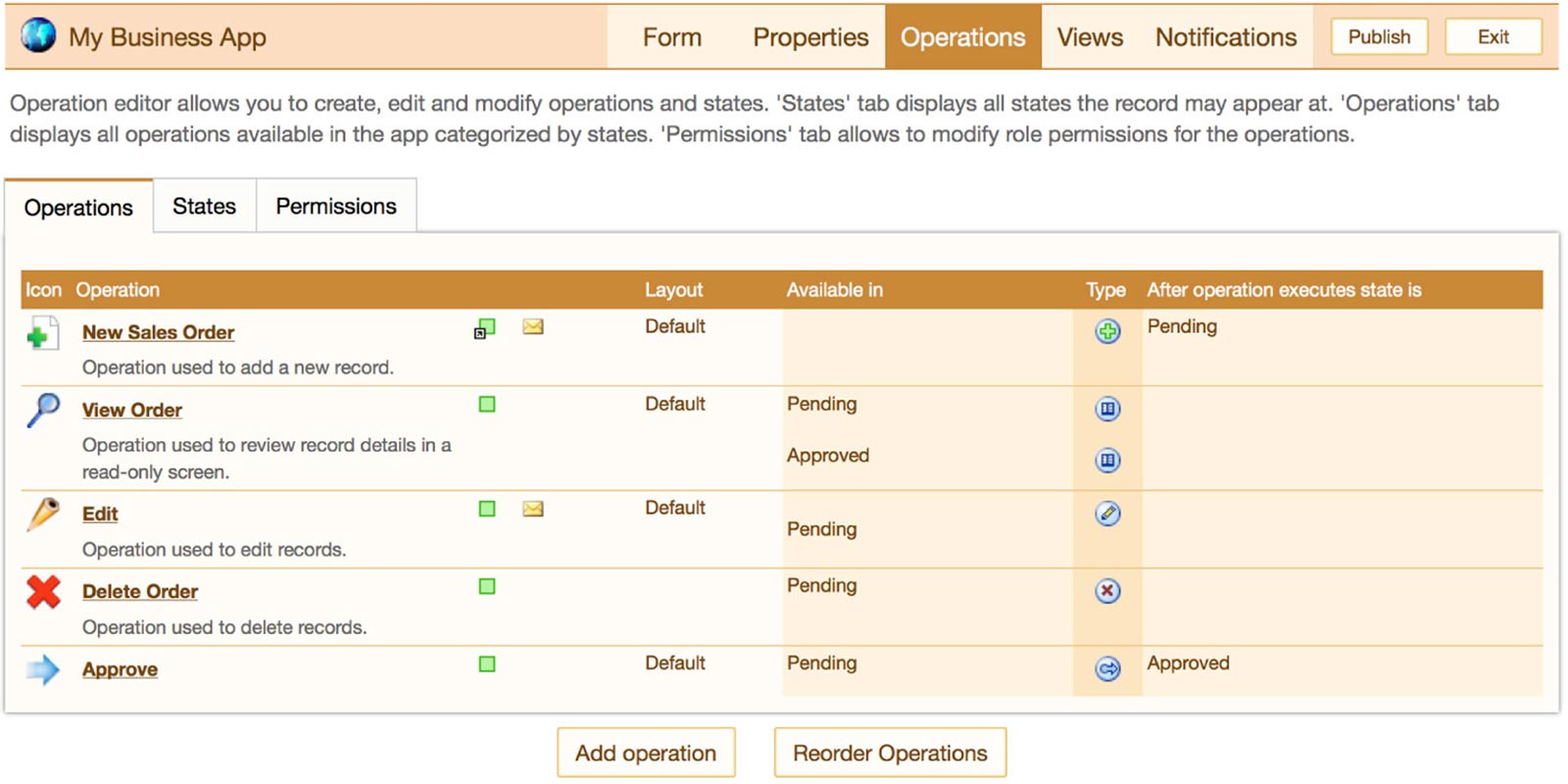
-
Set up custom email notifications in the Notifications section
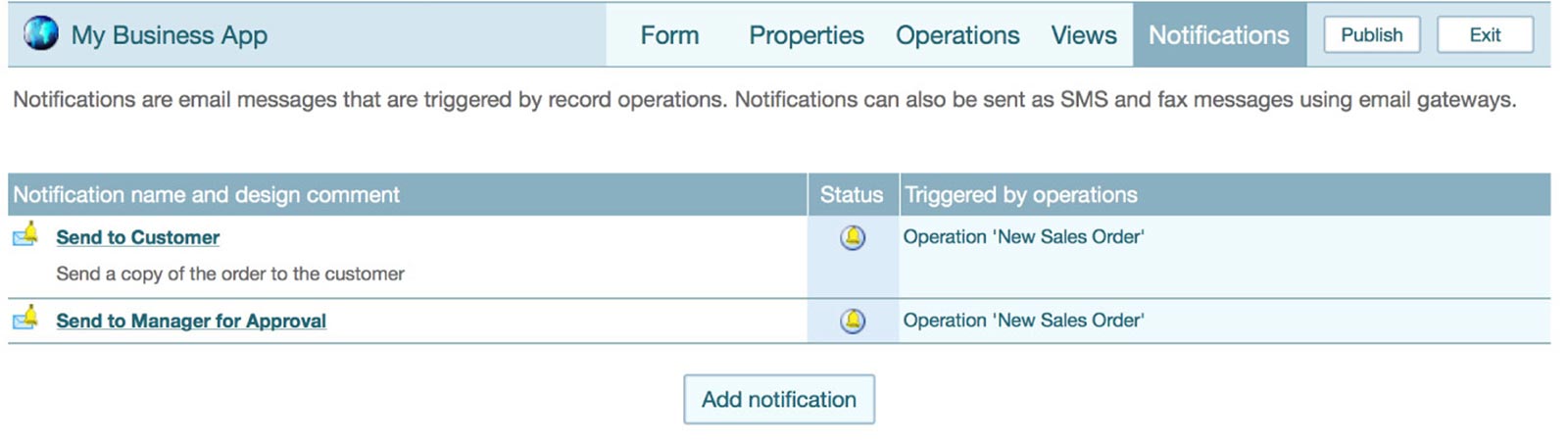
- To publish the app, save the current section and click the Publish button. If you're not ready to publish the app yet, click the Exit button and the version of the app that you are currently editing will be saved as a draft.
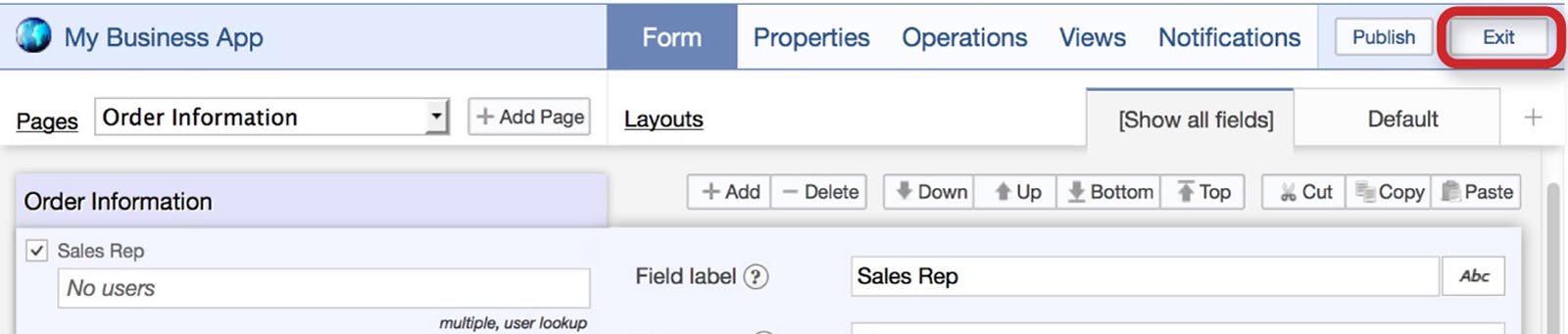
- To publish a draft application, click the application and select 'Publish' from the menu.
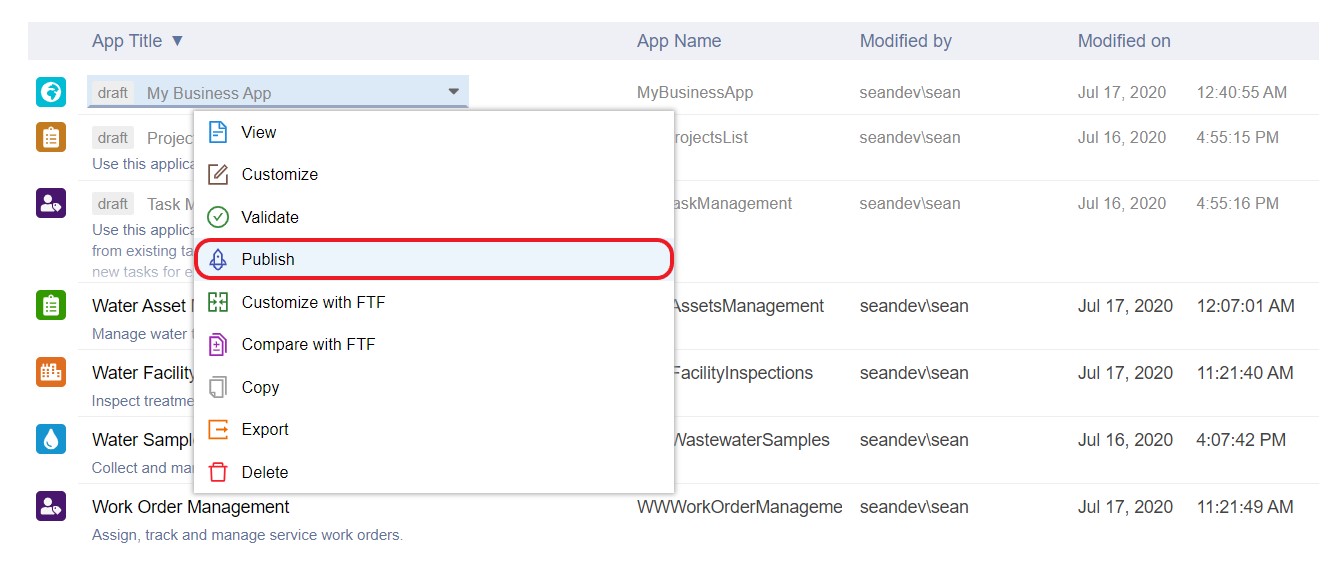
- Complete the following steps to publish the app. First, assign the app to an existing tab within the site or create a new tab. Click 'Next.'
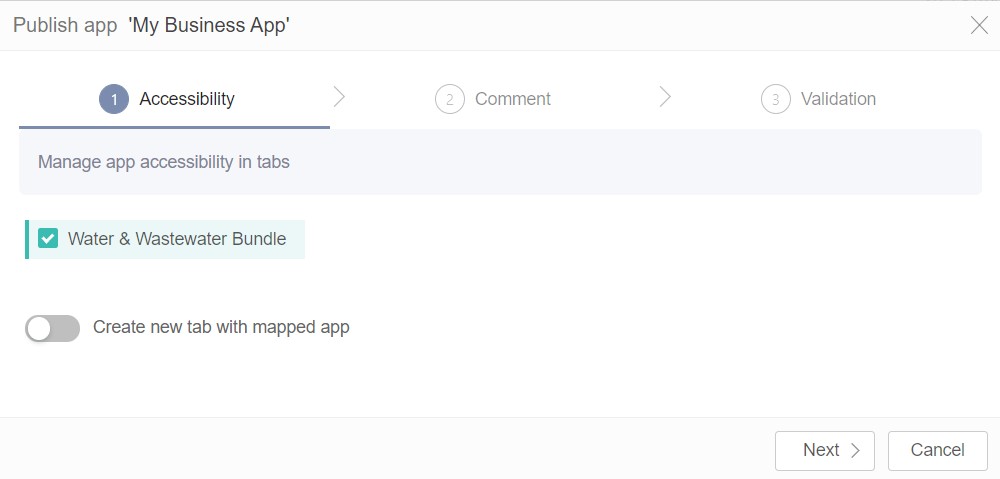
- Leave an optional a publication comment to outline changes or important information for other admins or app builders.
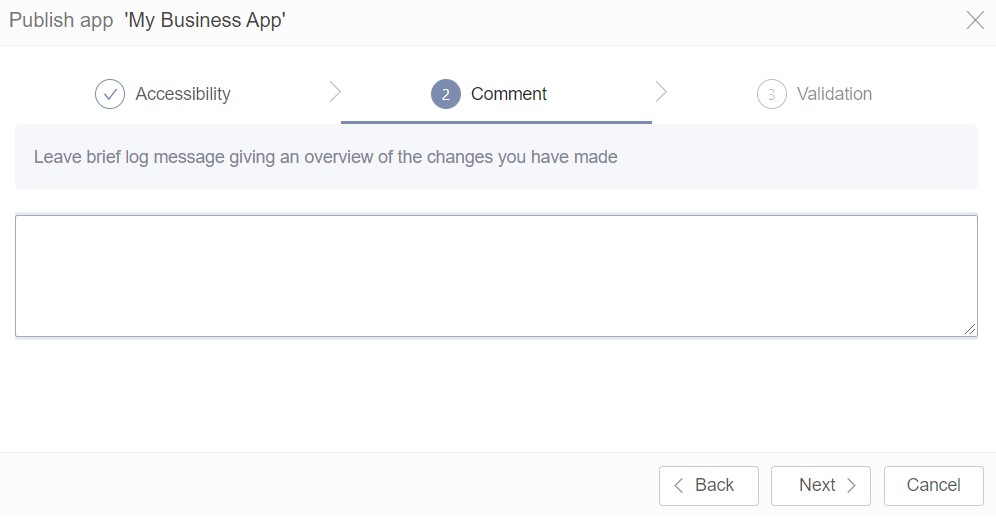
Note: If the application contains a Task or Escalation, then a Robot user must be assigned to the application during an additional step. See below.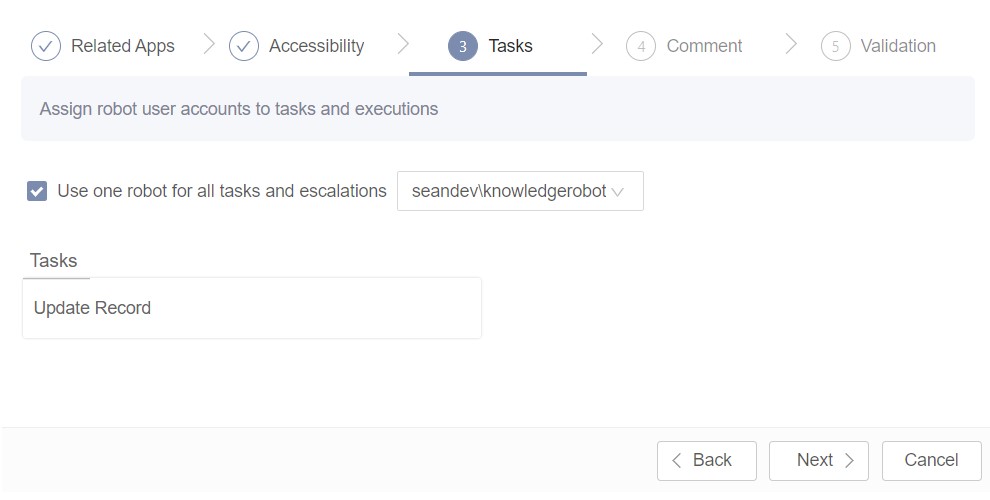
- The application(s) are subject to a validation check, with any errors or inconsistencies clearly displayed. If the applications are valid, then click 'Publish.'
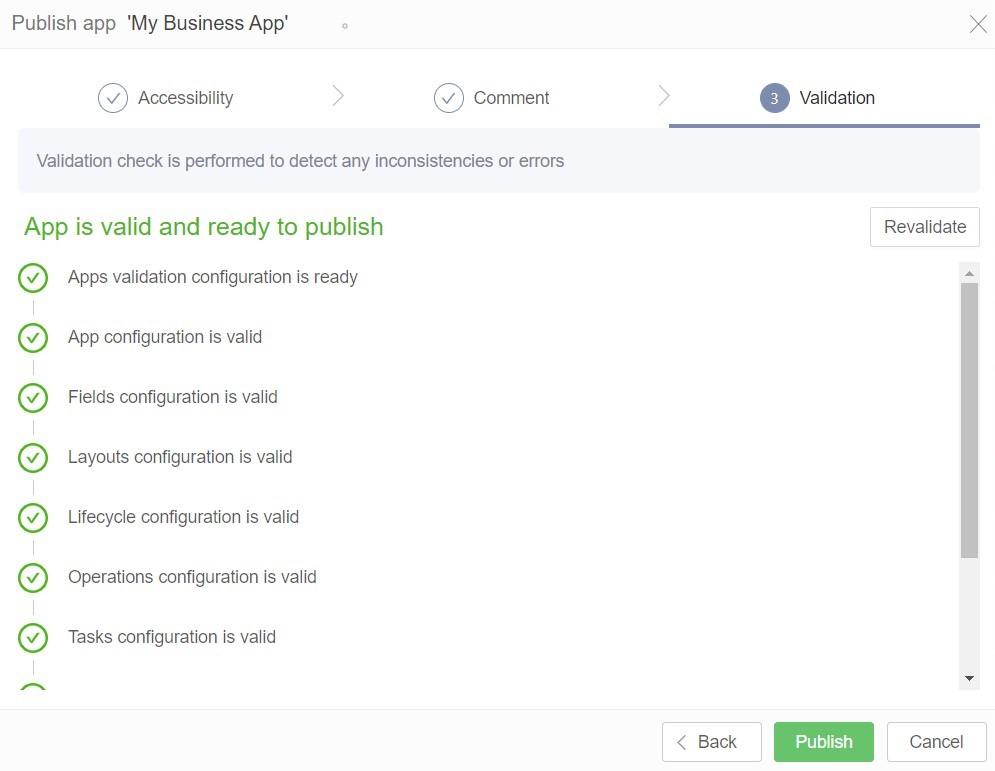
- The application is now published.