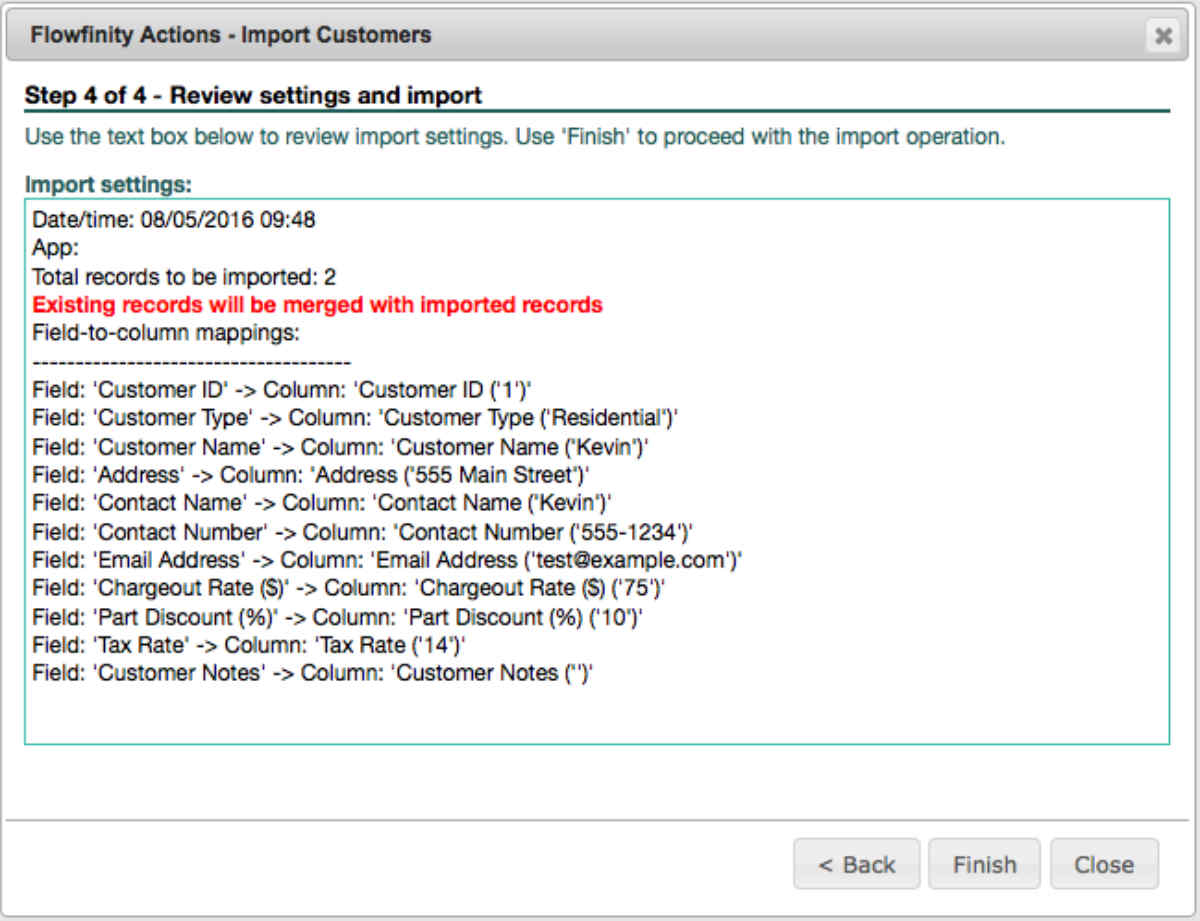Import records from a CSV file
In many situations, records in an application need to be added or updated in bulk. The new/updated data can be put in CSV file format by a query, program, or any 3rd party tool such as Excel, and then uploaded into Flowfinity. Depending on how the existing database should be updated with information, there are four different import operations that can be used:
- Import – Append: Existing records in Flowfinity will remain the same, and data in the CSV file is imported as new records.
- Import – Merge: New data in the CSV file will be merged with existing records in Flowfinity. Existing records will be updated, and new data will be imported as new records.
- Import – Replace: Existing records in Flowfinity will be deleted, and data in the CSV file is imported as new records.
- Import – Delete: Records identified in the CSV file will be selectively deleted in Flowfinity.
Example
A client manager tracks customer information in Excel, and periodically updates the information within Flowfinity. This requires new customers to be added, as well as updates to existing clients for new phone numbers, addresses, etc. In this example, we will import the records using 'Import-Merge'.
Instructions
- Customize the application (e.g. Customer List).
- In the Operations section, click the 'Add operation' button.
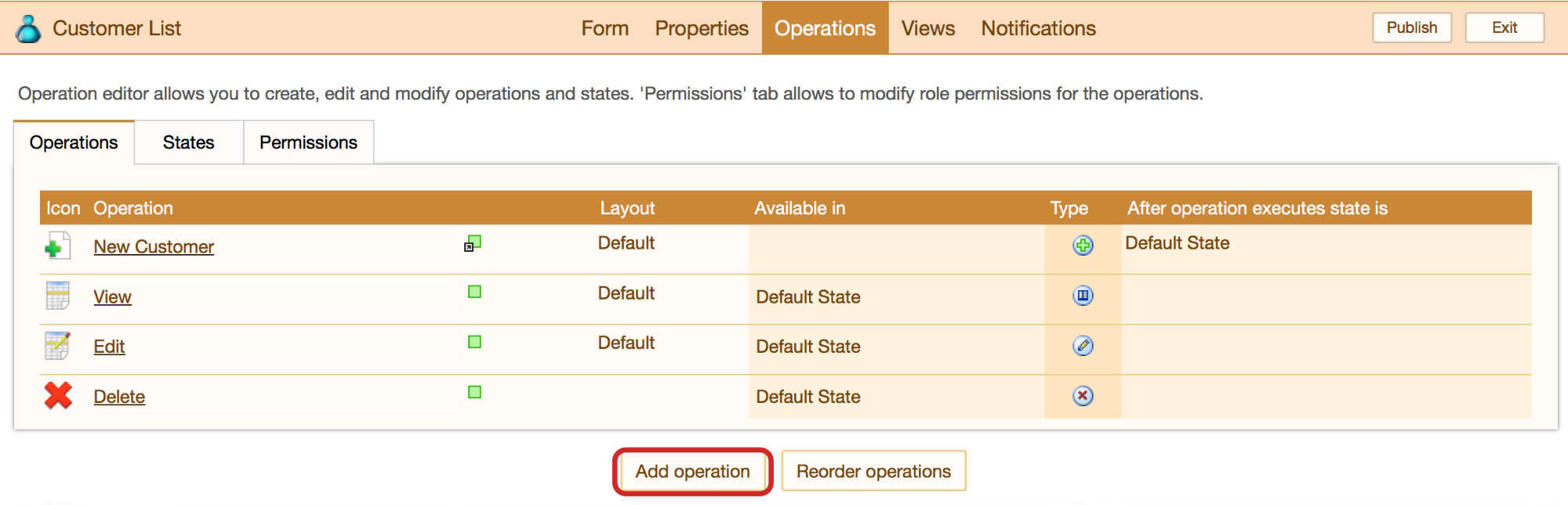
- Specify an appropriate operation name (e.g. Update Customers).
- Click on the 'Type' dropdown and select 'Import – Merge.'
- Specify the states for which the operation should be available.
- Using the 'display record in this layout' dropdown, select the appropriate layout
Note: Fields that do not appear on the layout will not be imported.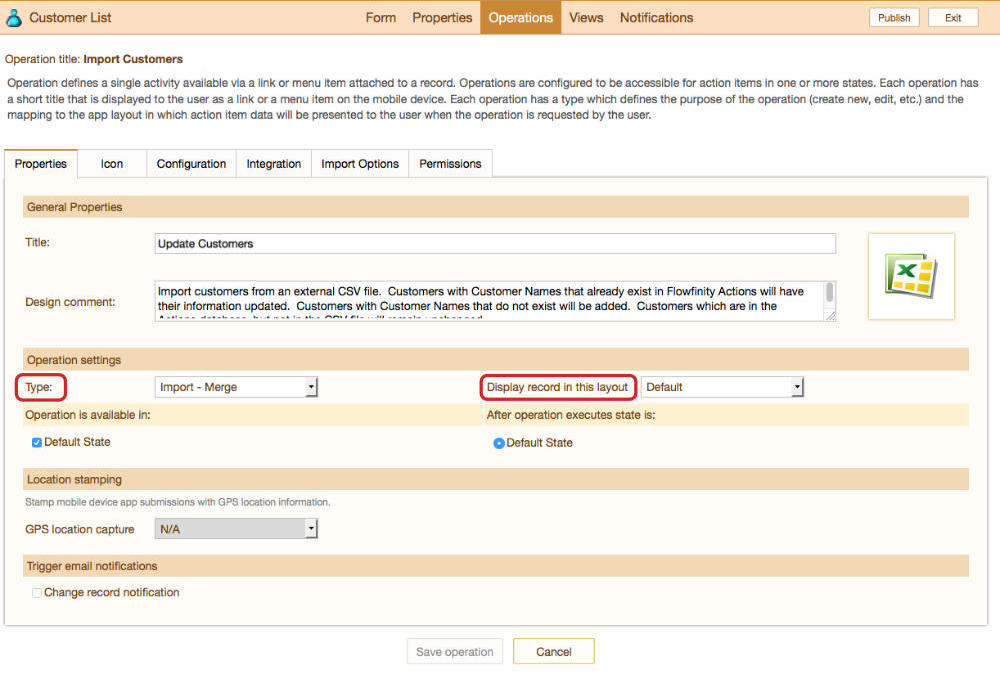
- Click on the Import Options tab.
- In the 'Merge Keys' section, use the dropdown to select the field that will uniquely identify your records (e.g. Customer ID). Ensure that each record has a different value for the field you choose. Note that this is important for the data import to work properly.
- In the 'Merge options' section, indicate if data not appearing in the uploaded CSV file should also be deleted from Flowfinity, and specify if it is case sensitive.
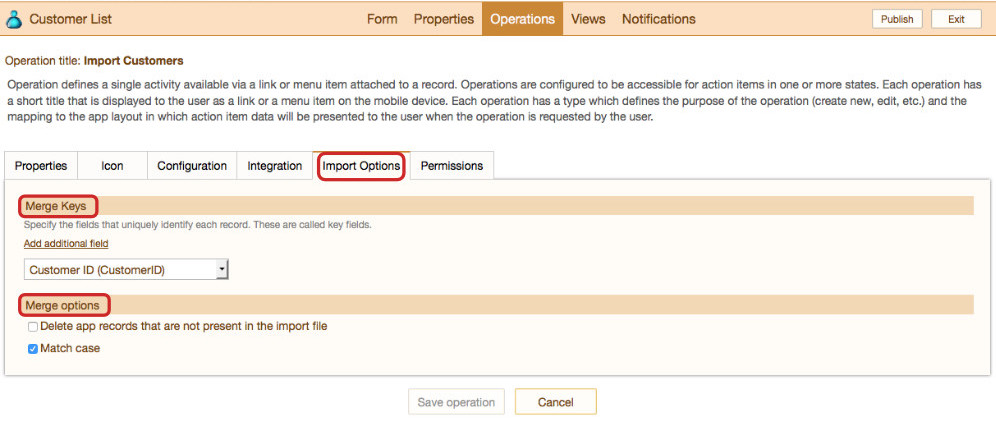
- In the 'Record state' section, indicate if state rules should apply to new records, or existing records.
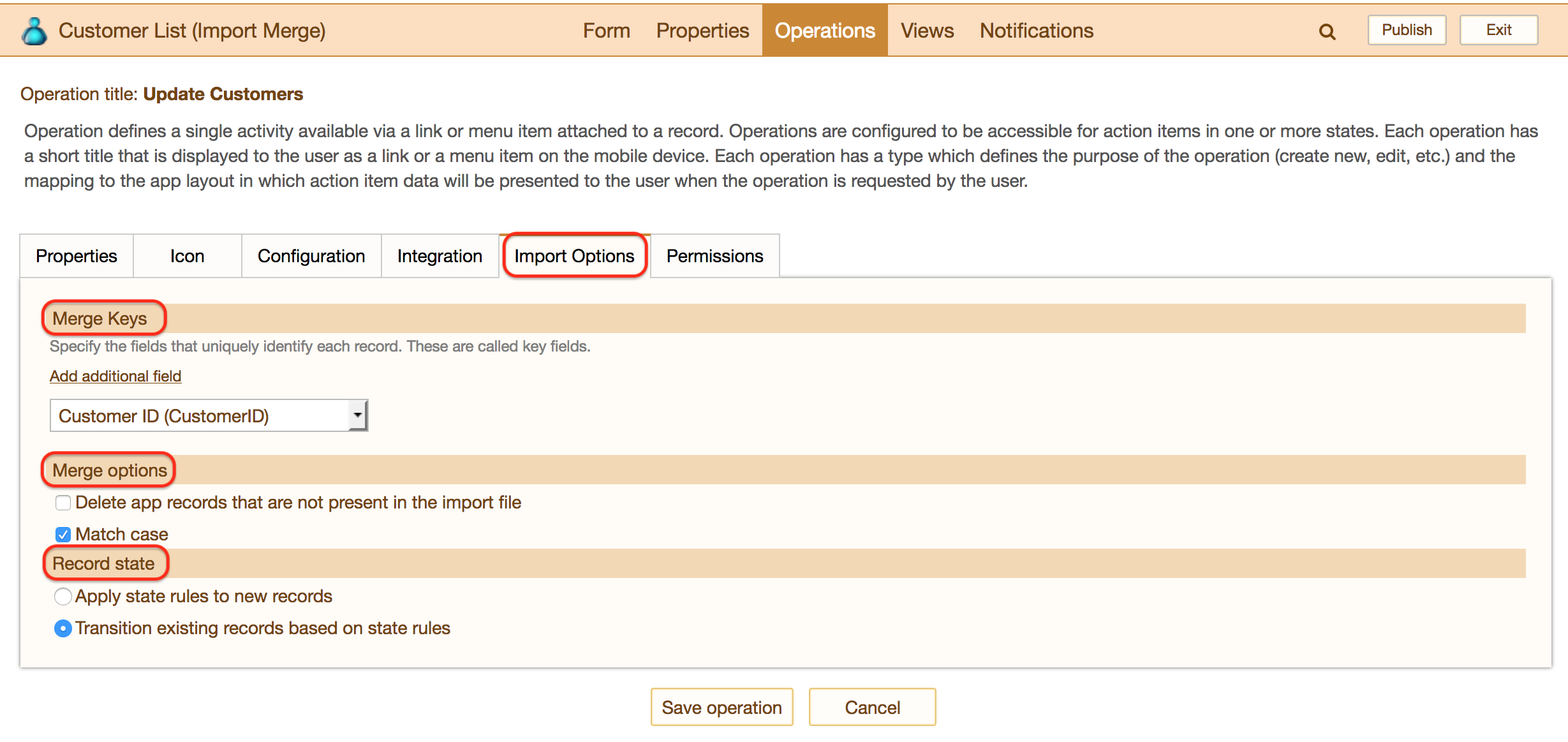
- Save the operation, and publish the application.
- Select the app, and in the Activities section, select the operation you created earlier.
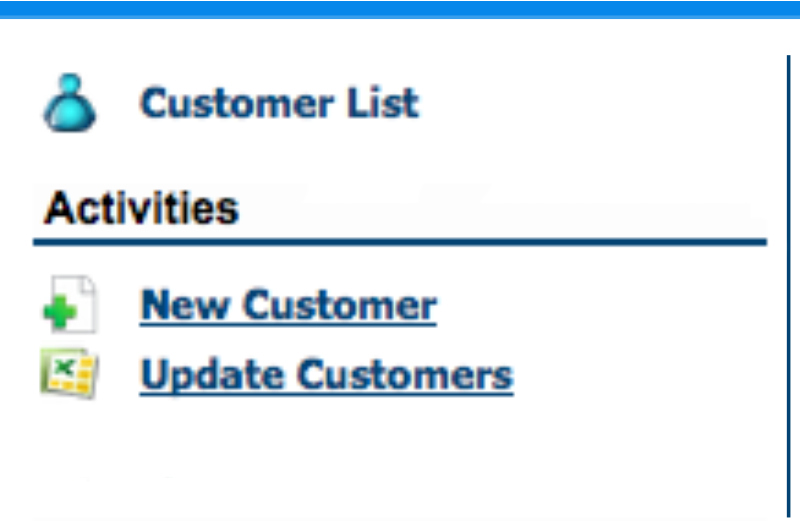
- Click on the 'Browse…' button, select the CSV file with the data to be imported, then 'Next.'
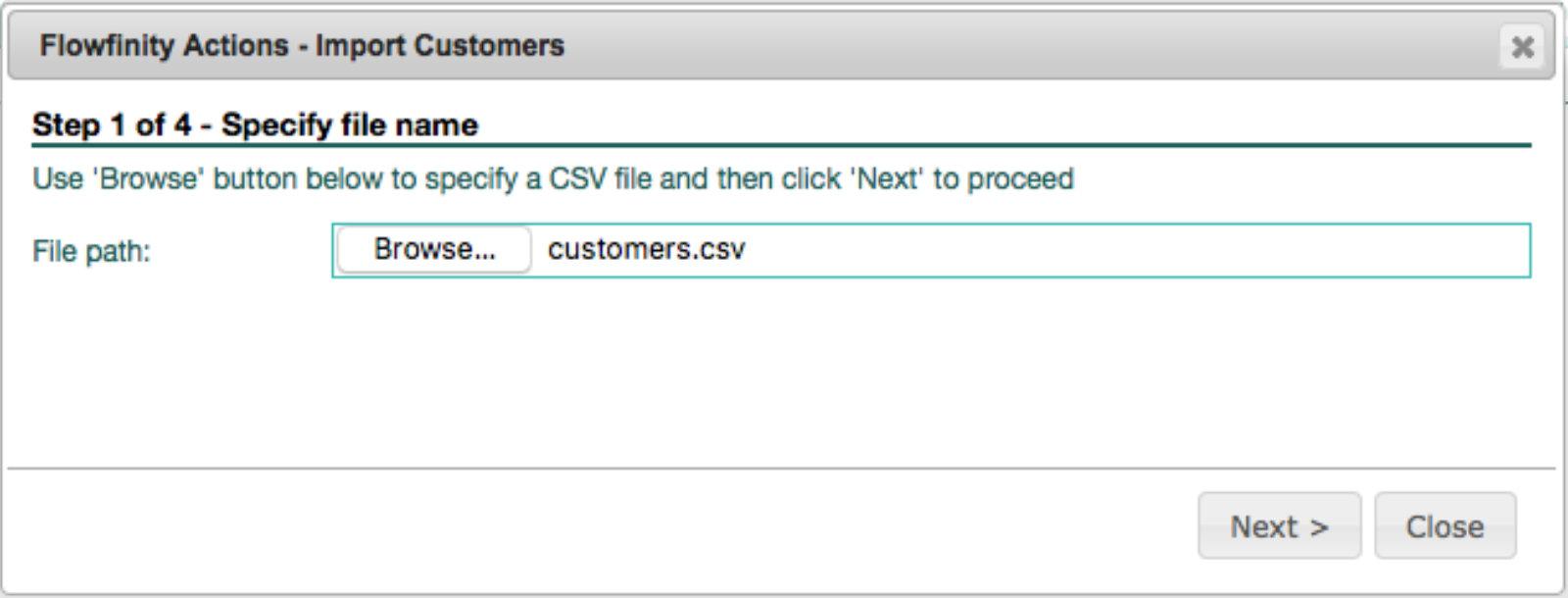
- Review the data snippet, specify if the first row contains column names, then 'Next.'
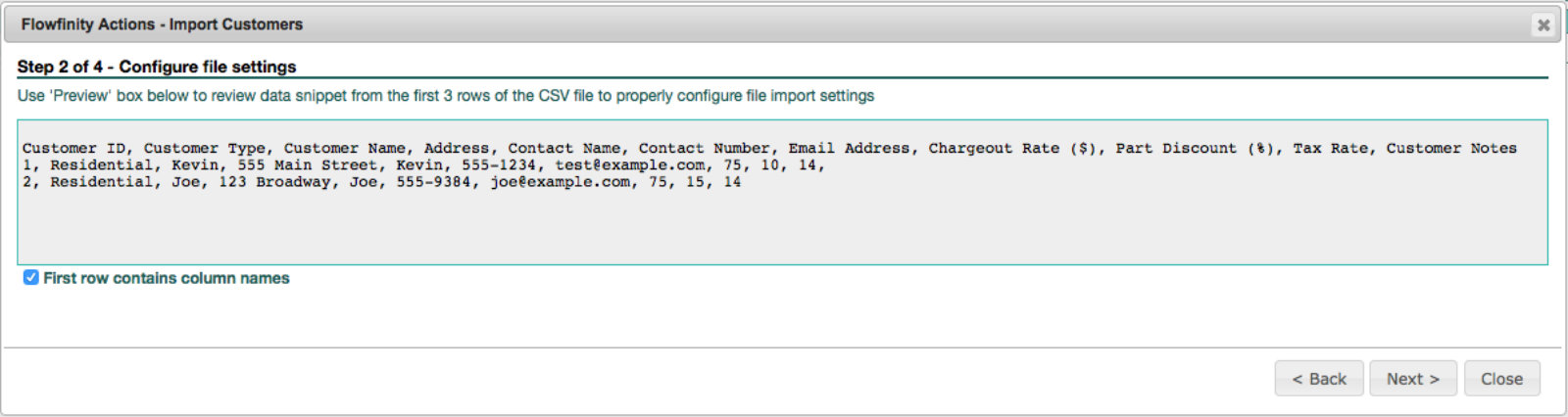
- Match columns in the CSV file to corresponding app fields.
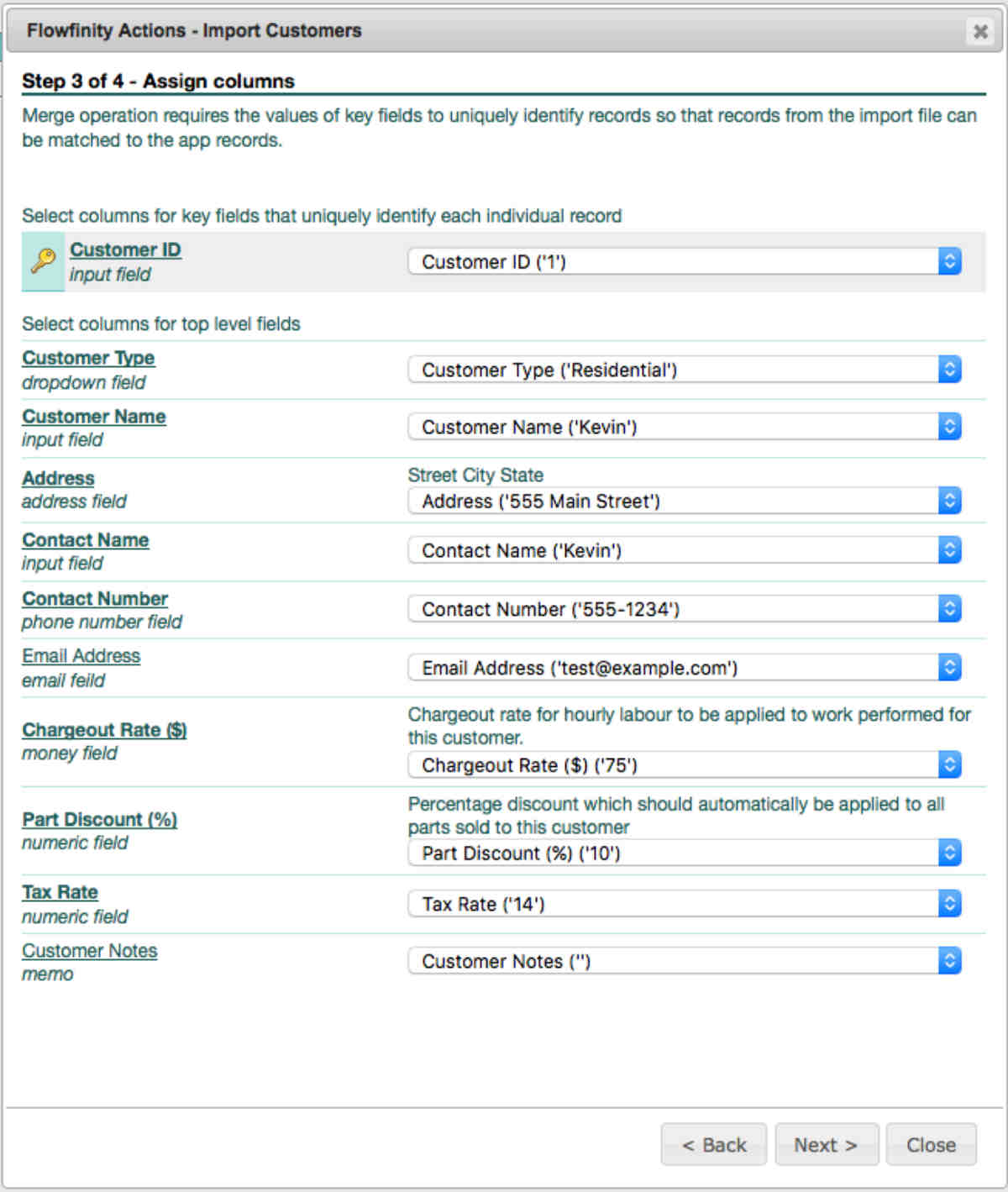
- Review import settings, click the 'Finish' button.