Introduction to data views
Flowfinity offers flexible options for displaying tabular views of your data. Views can be accessed through the web and on mobile devices, and made available to specific users or role groups through permissions and filters.
From the web, you can quickly filter the view through the search bar, and print or export the view to CSV or PDF. Clicking on the first column of any data record in the view opens the available operations for that record.
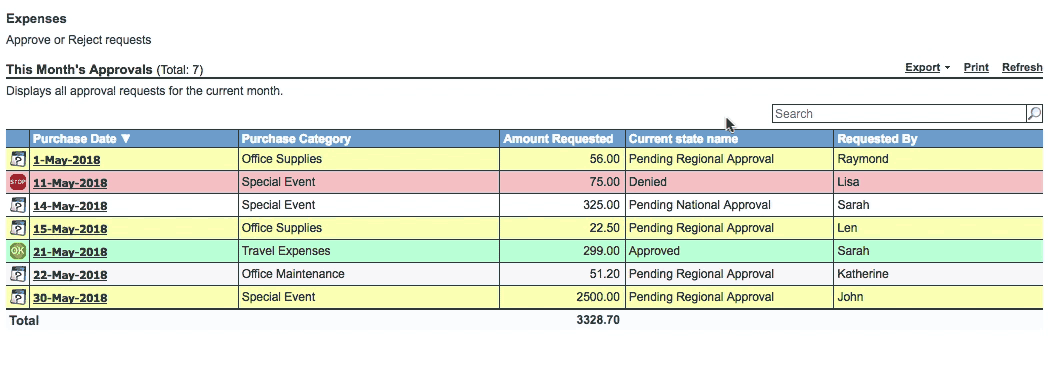
On mobile devices, each data record is displayed in a list with up to four fields showing.
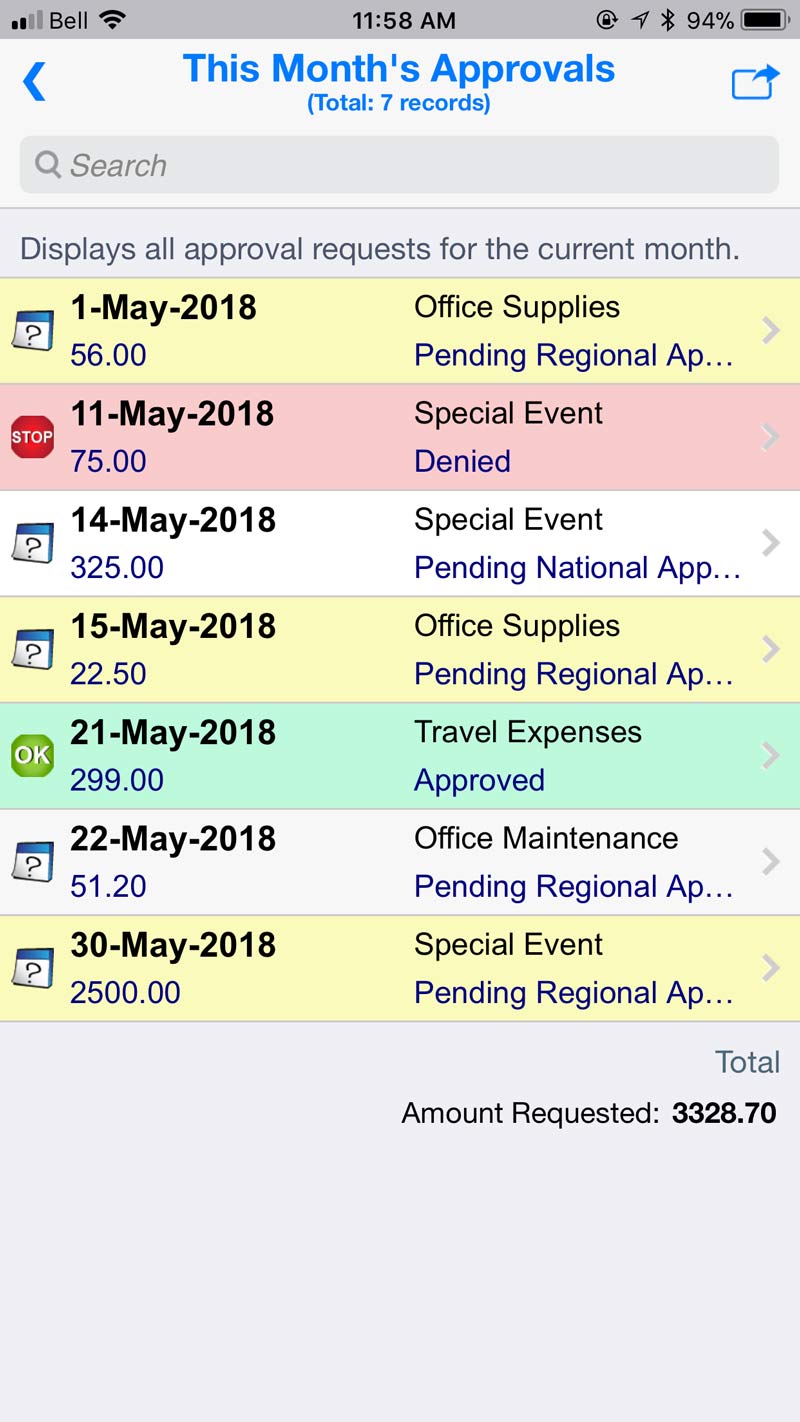
In the Views section of the Flowfinity App Editor, you can add, edit, delete or copy views. You can create as many views as needed for your application and workflows.
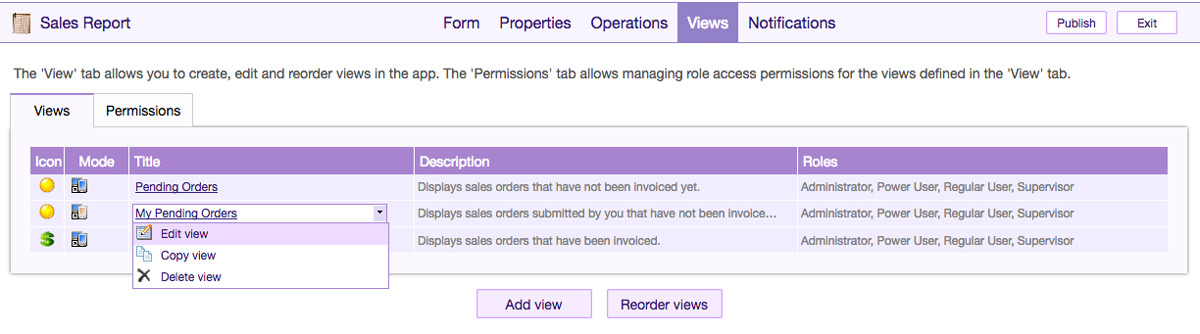
Here is a brief overview of how views are set up in Flowfinity.
General Properties
The View Configuration tab includes general properties such as the view's name and description, records per page, shortcuts, access to change history for records, and whether the view is accessible online or offline. If it's set up for offline use, the view will cache all of the latest records on the user's mobile device while server connectivity is available, so that they can be accessed offline.
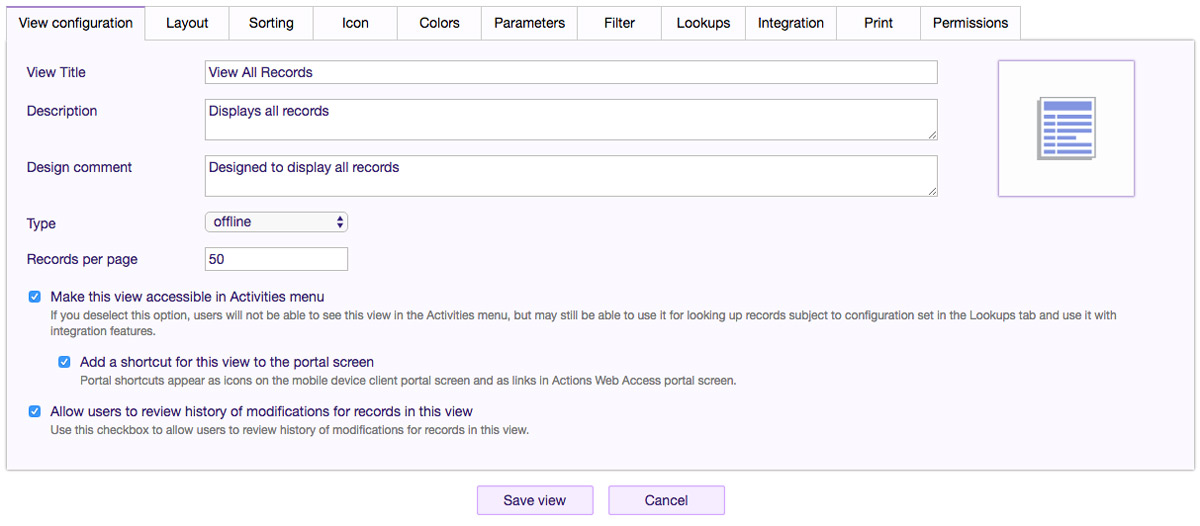
Records to Be Included
Each row in a Flowfinity view corresponds to a particular record in your database. You can control which records are included in the view through filtering, either with pre-set filters or parameters that prompt users.
Parameters
Parameters allow users to search the data within views, and you can create as many as you need. For example, "Start Date" and "End Date" parameters would let the user search by date range. Once they have been created in the Parameters tab, they need to be set up to actually filter the view's data in the "Filter" tab.
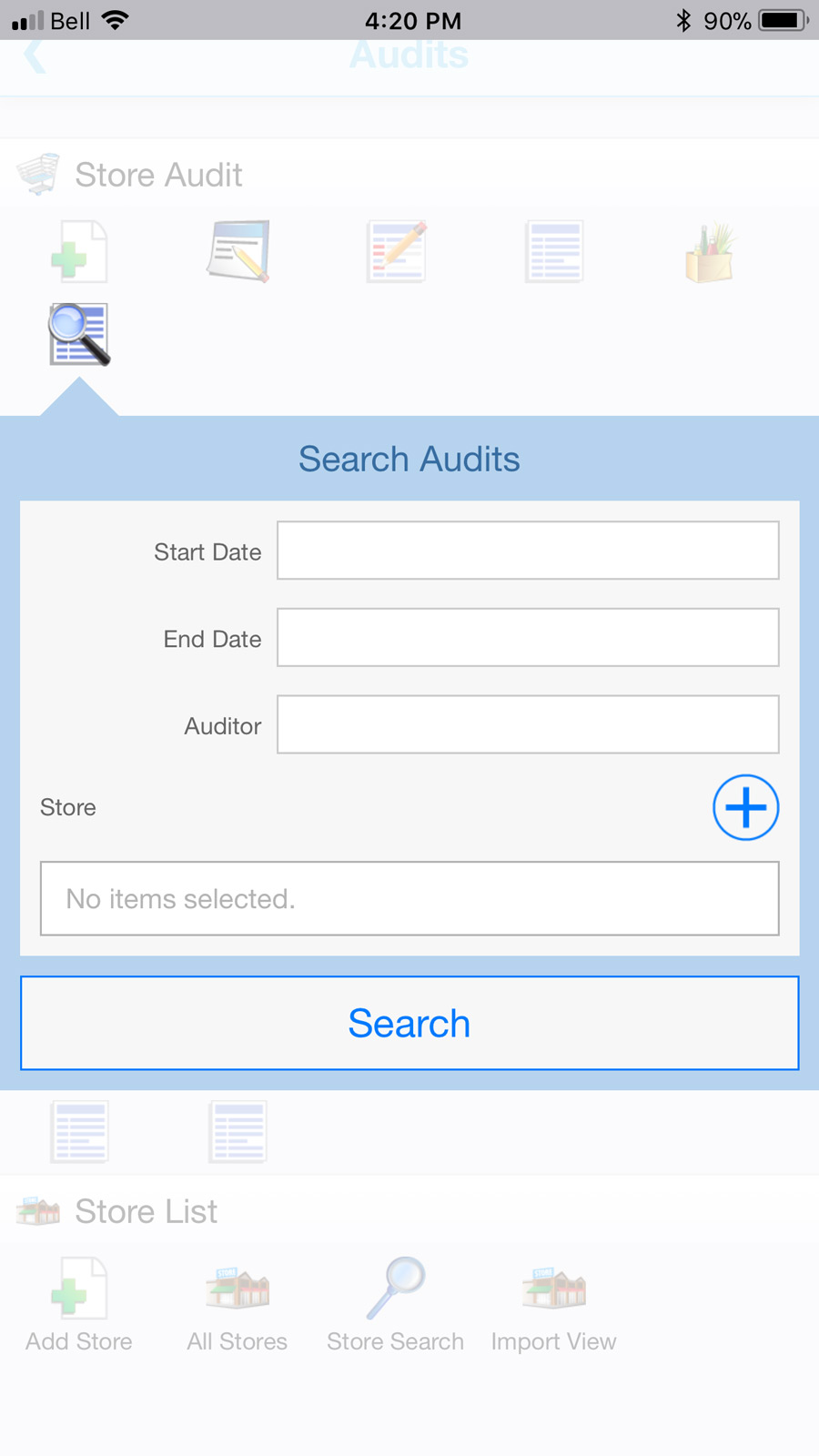
Pre-set filters
You can control which data records are displayed in your view through flexible filters. Pre-set filters are always on, while parameters filter the data on-demand.
Examples of pre-set filters:
- Today's records, this year's records, or other constant date range
- Records in a certain workflow state such as completed, invoiced, pending, dispatched, etc.
- By individual user so that each employee only sees records assigned to them
- Geographic locations
Examples of filters with parameters:
- Customer or employee name search
- A particular date range
- Outstanding invoices greater than a specified amount
- Work orders associated with a particular project number
You can group multiple filters together with AND/OR logic, and views can use a combination of pre-set and parameter filters.
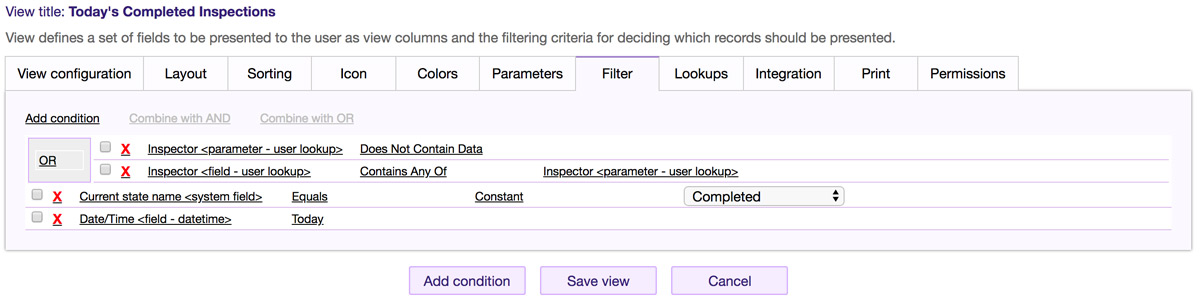
Sorting
Rules can be easily set up to control how the rows are sorted. You can enter multiple rules, for example sorting by "request date" first, then by the person who created the record.
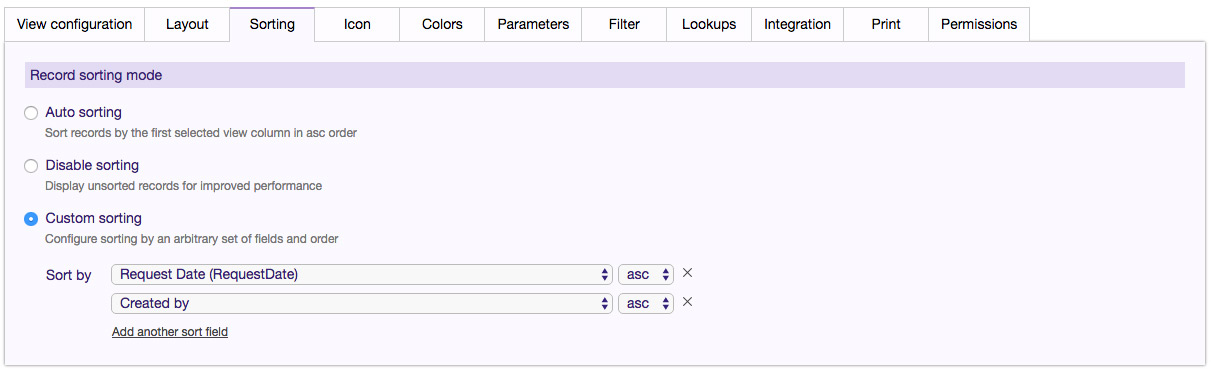
Colors
Color-coding is available for data records or individual fields, based on customized business rules that you create. Color rules for records apply to the whole row, while color rules for fields only apply to a specific column within the row. A view with color coding according to business rules is often referred to as a ‘heat map' because it allows the designer to draw attention to elements of a report that require particular action.
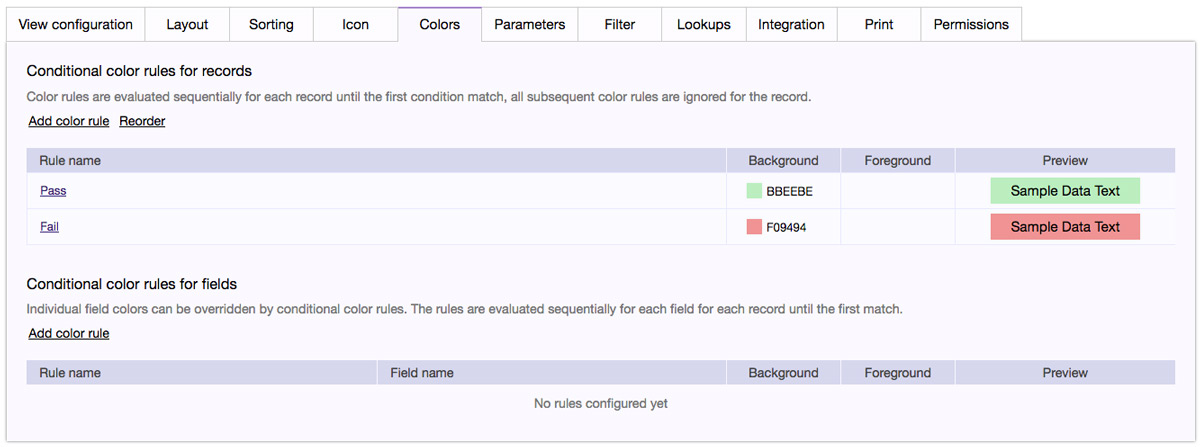
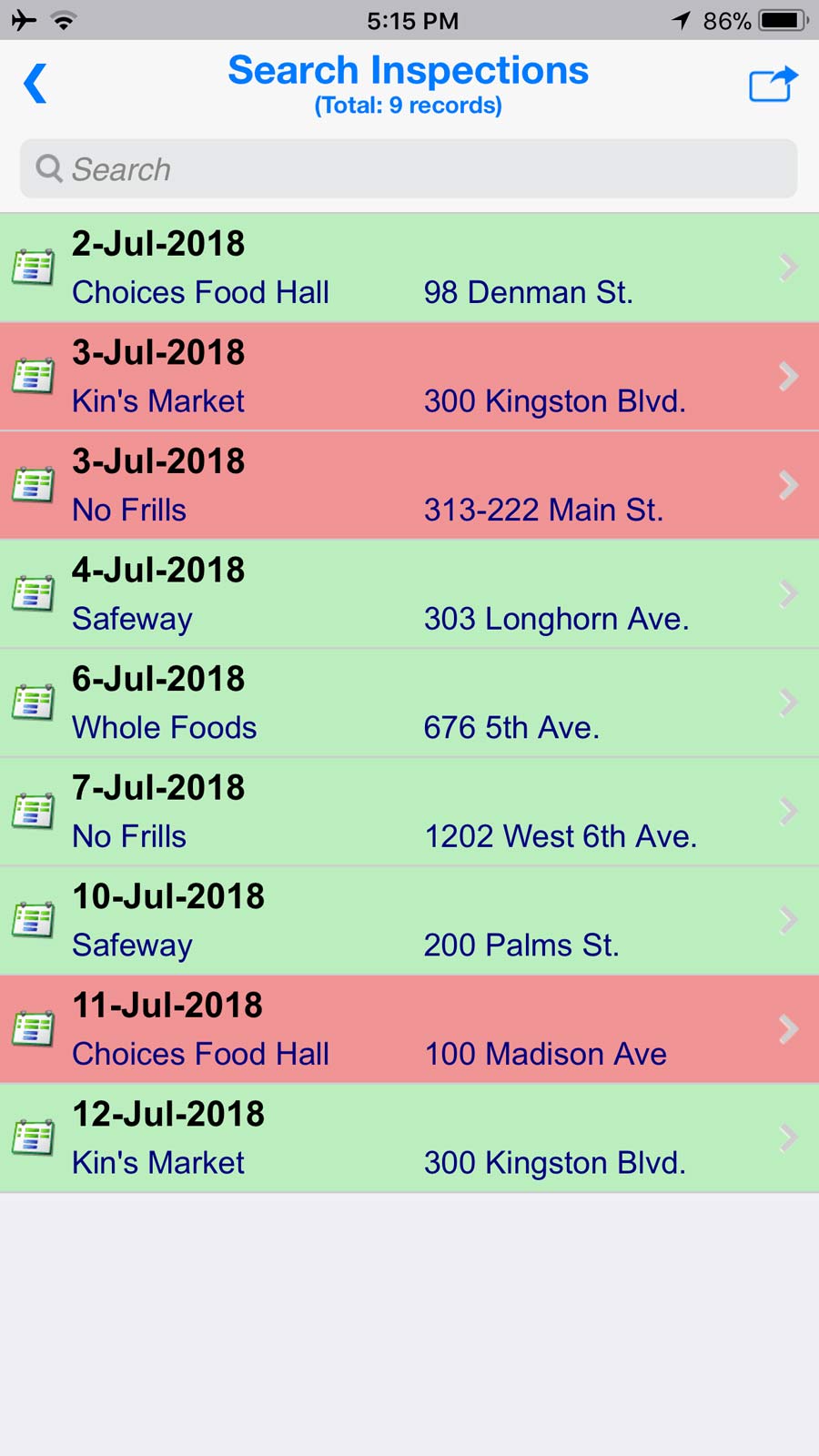
Colors will also be automatically displayed within dashboard tables.
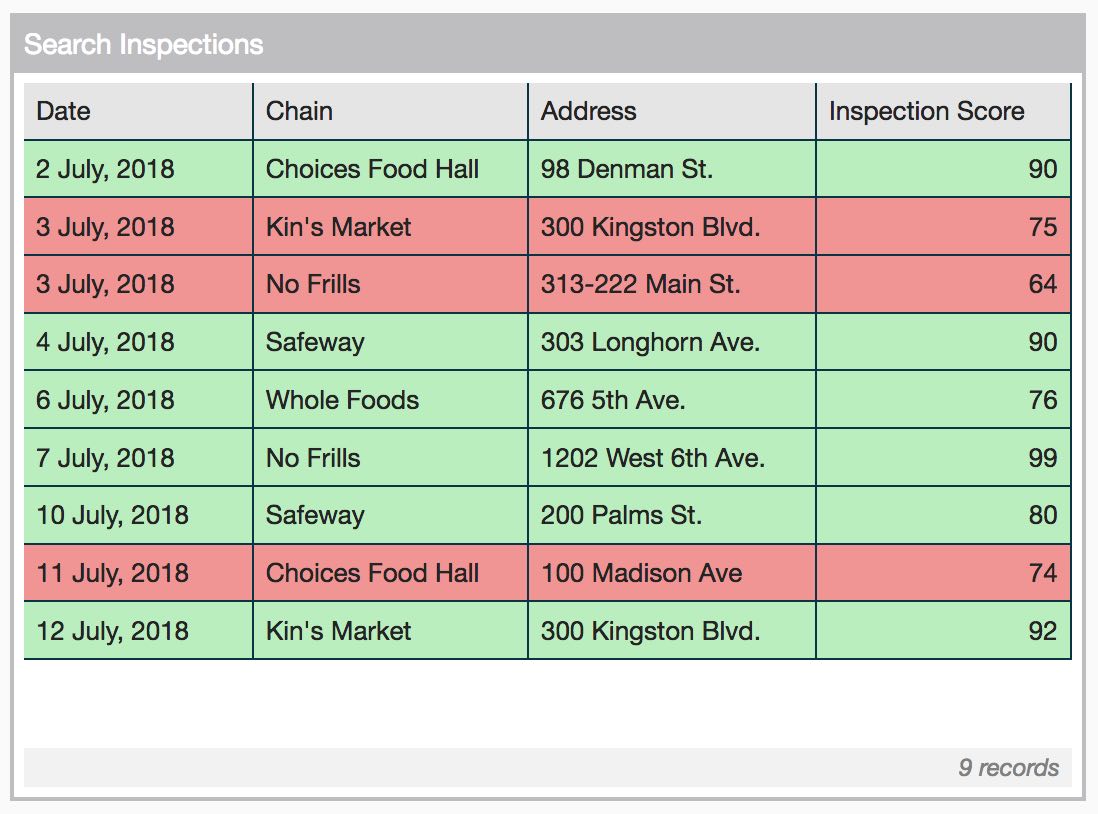
Nested fields or fields with multiple values
Nested fields in Flowfinity are fields that contain sub-records. To display an expanded view of a nested field with all the sub-records shown as rows at the top level, select "Display records of" and the relevant nested field. This allows you to view or export nested records to a CSV file.
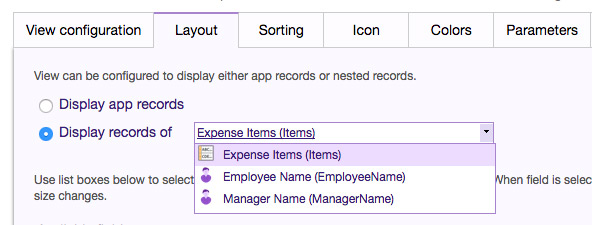
You can also use this feature to display the data of any field that supports multiple values, such as checkboxes or user/role lookup fields that allow more than one user or role to be selected.
Fields Displayed
Each record in Flowfinity contains a number of data fields as specified in the form part of the app definition. On the web, selected fields are displayed as columns in a view. On mobile devices, you can display up to four fields per record.
To control which fields are included in a view, go into the Layout tab and move fields from "Available fields" to "Selected fields." The columns appear in order as listed under "Selected fields," and you can move items up and down to reorder them. Mobile device views will only display up to the first four fields.
Check the "calculate total" checkbox for any numeric or time field to calculate the total for the column. This is displayed on both web and mobile views.
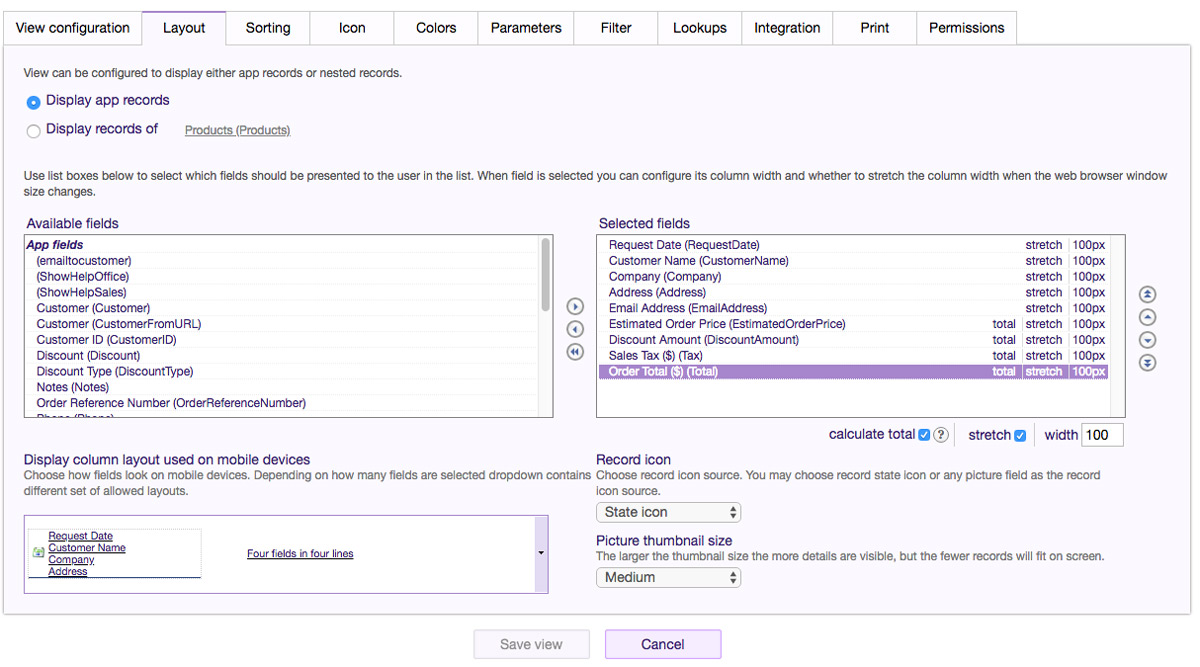
Additional Formatting Options
If your records contain photos, you can choose to display these as thumbnails in your view.
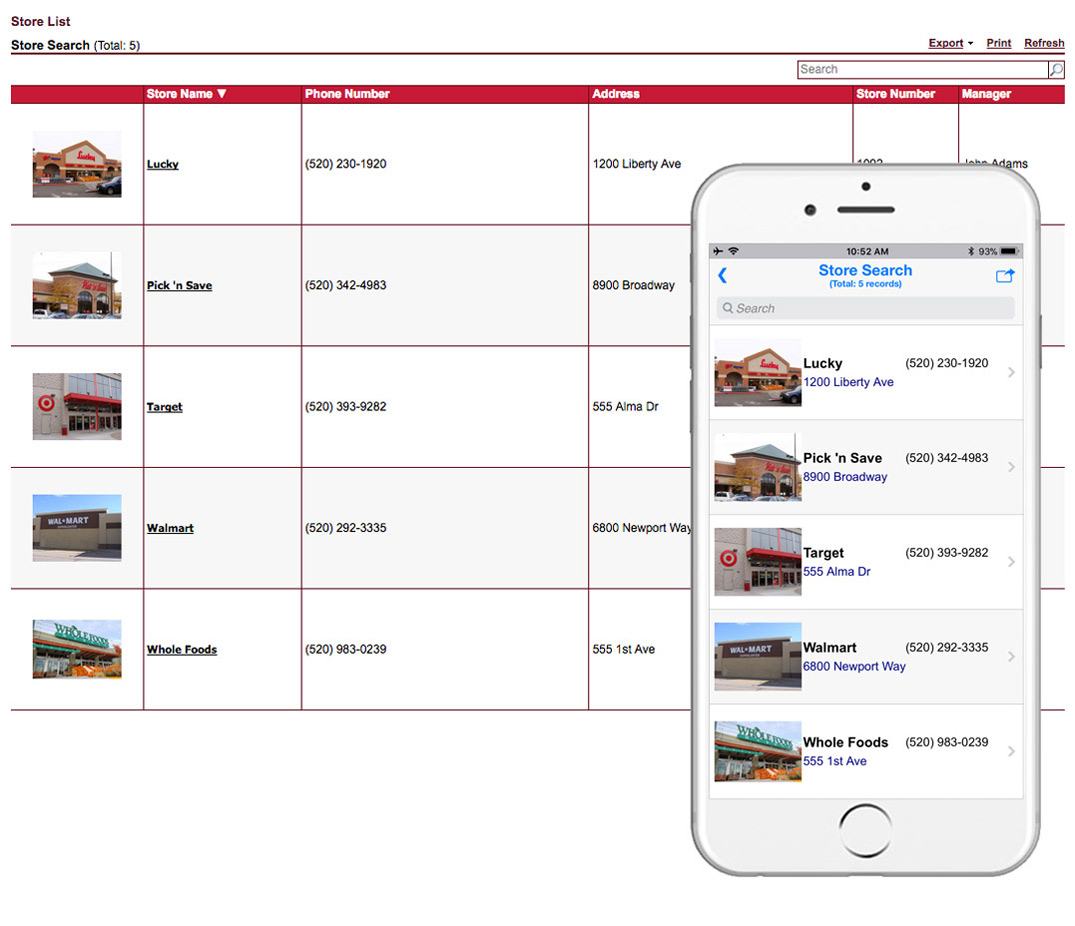
To enable this feature, to into the Layout tab, and under "Record icon", select the drop-down menu that reads "State icon" and select one of the picture fields from your app.
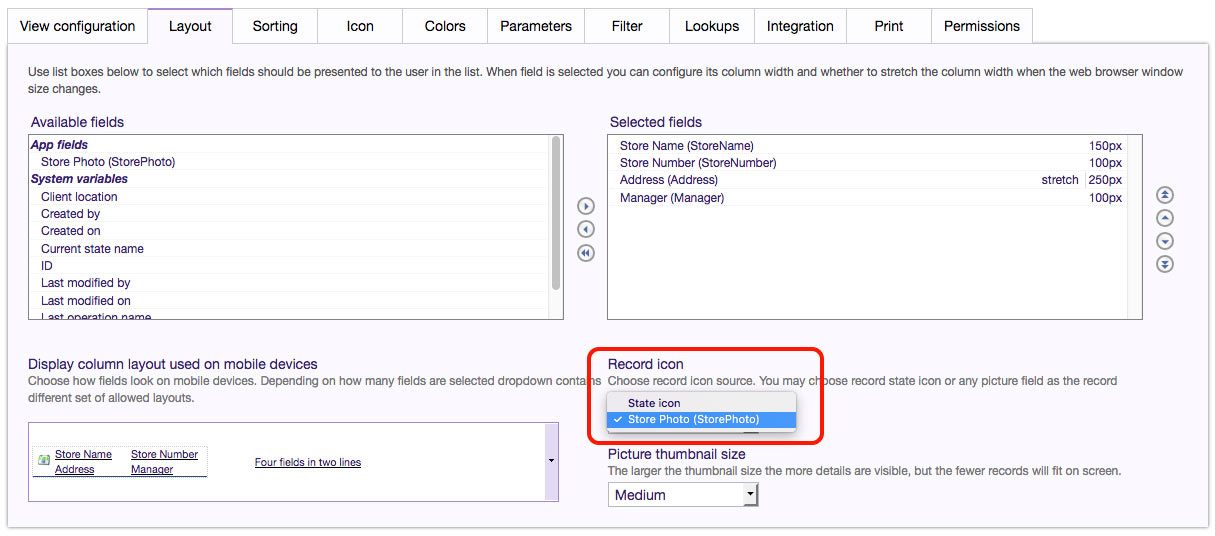
Data View Access
When building your application views, it's important to select which group of users can access each view. This helps protect sensitive information and keeps data relevant for users. In the "Permissions" tab, select which user roles will have access to the view. In Flowfinity Actions Enterprise Edition, you can add as many custom user roles as needed for your business.
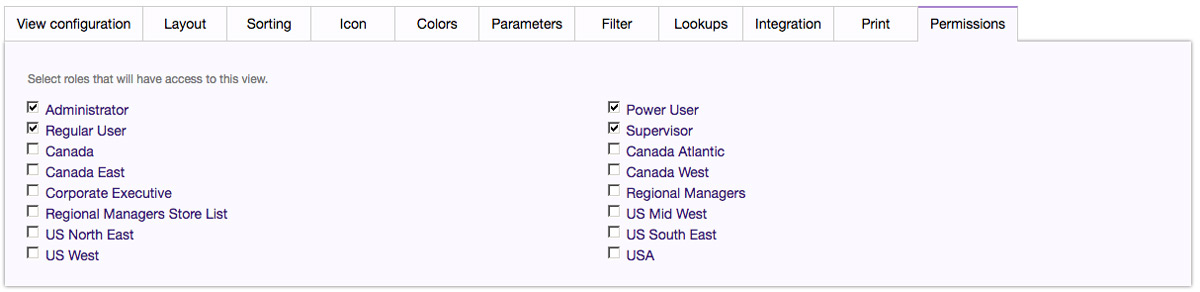
To filter a view so that only a specific individual can see it, for example each technician only seeing their own work orders, apply a filter to the view that the relevant user lookup field "contains self."
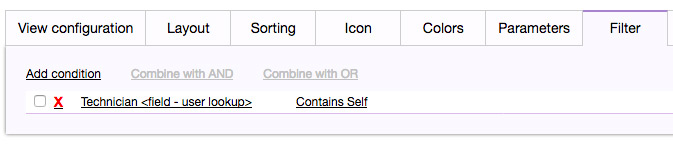
Connecting Apps and Integration
There are several options available for connecting your view to other Flowfinity applications or third-party applications.
Lookups
Lookups in Flowfinity enable you to search and copy data from one application to another. For example, if you maintain a list of customers in one application, it could be accessed by other applications, such as for invoicing, work orders, sales orders, audits, inspections, and more.
Lookups can be performed online, or offline if the view is set up to work in offline mode. You can copy as many fields as needed from one application to the other, and control which fields specifically are available for copying to other applications.
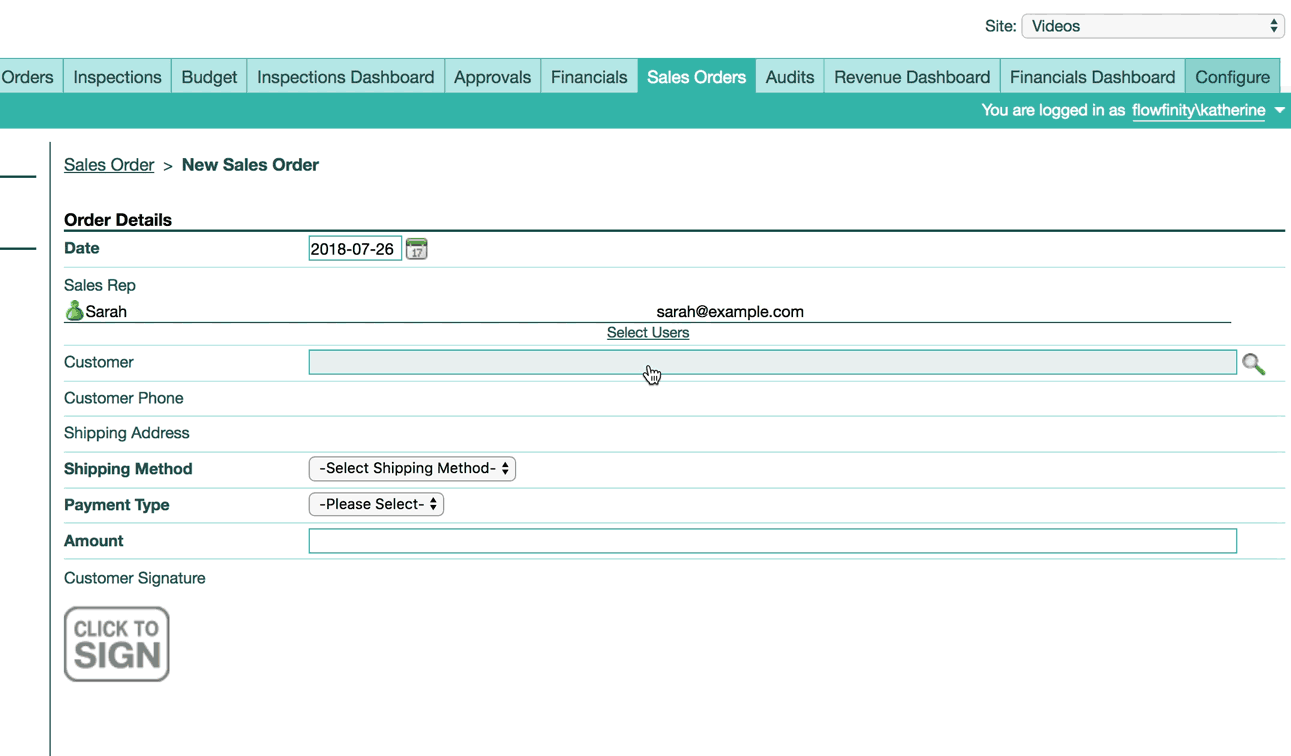
Lookups can be enabled by checking "Allow other apps to lookup records from this view" and selecting fields available for export.
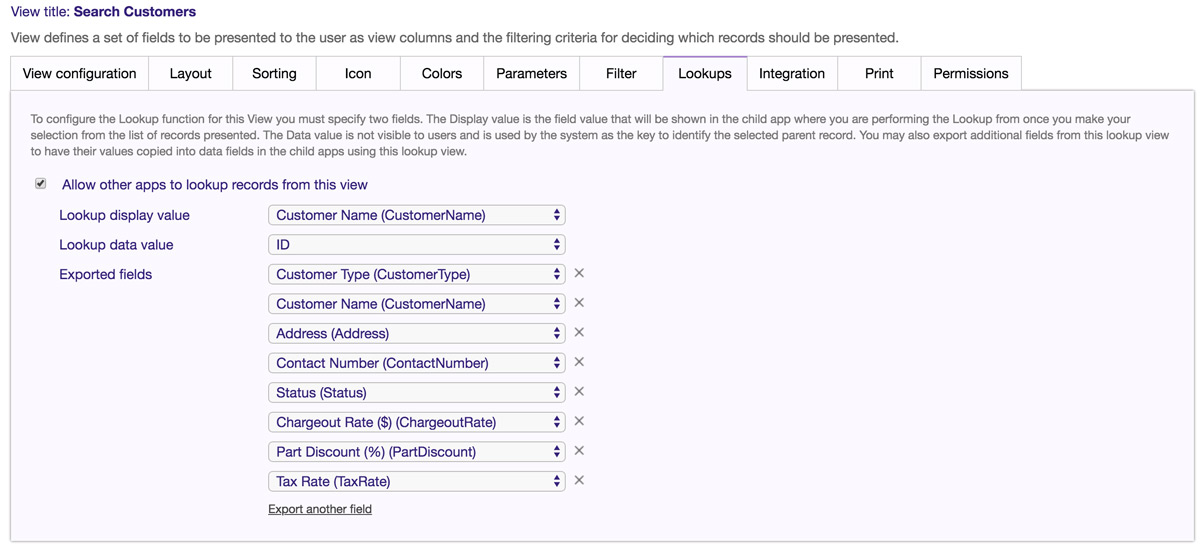
Deep linking and integration
In the Integration tab, you can enable other Flowfinity applications or external applications to access the data in the view. Data can be accessed through queries and custom code, linked to through deep links, and exported on an automated basis for integration with other systems.
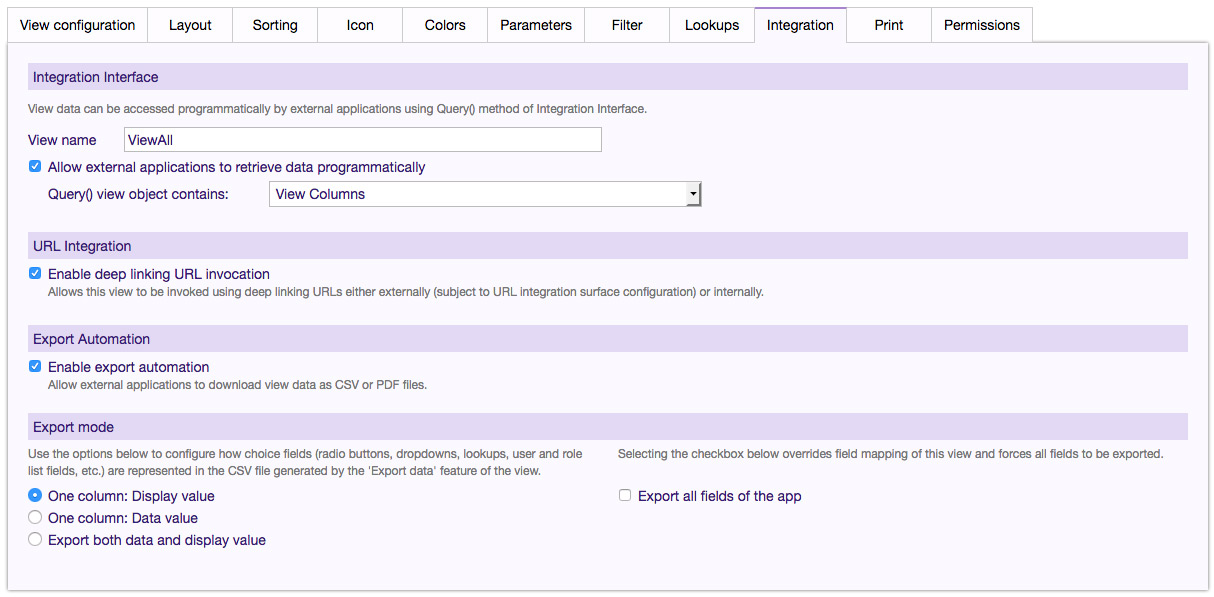
Output
To format your view for printing or PDF export, go to the Print tab and edit the settings for header and footer, orientation, colors, and custom banner. You can insert any of your app's data fields into the page header or footer through the formula fields.
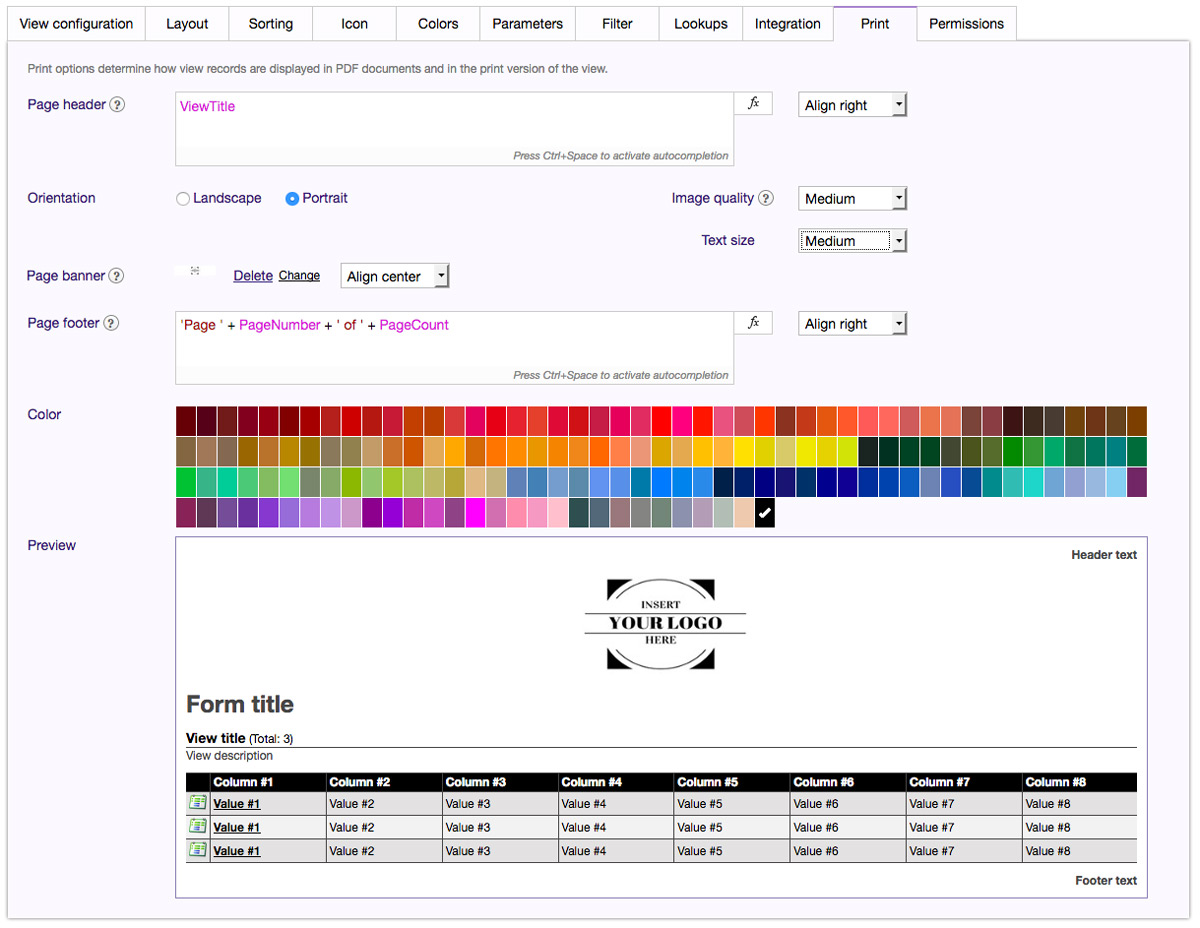
It's also possible to email a link to your view, either manually or through an automatically triggered email notification. Ensure that deep linking is enabled for your view.