Prefill fields with reference data
In Flowfinity, users can select records in other applications, and automatically copy that data into another open form. As an Administrator, you can define a set of records the user can select from, and define which data gets prefilled.
Note: Data found in nested structures cannot be copied using this method.
Example
In some field service companies, calls received by a dispatcher may be from a customer whose location information already exists. When filling out a job dispatch record, the dispatcher can select from a list of customers and have the location information automatically copied into the record for a technician to see.
Instructions
- Customize the application which contains the list of selectable options (e.g., Customer List)
- Create a new View which will show the user what options they can select from (e.g., Active Customers)
-
Add the fields relevant to the user into the view columns (e.g., Customer Name and Phone Number)
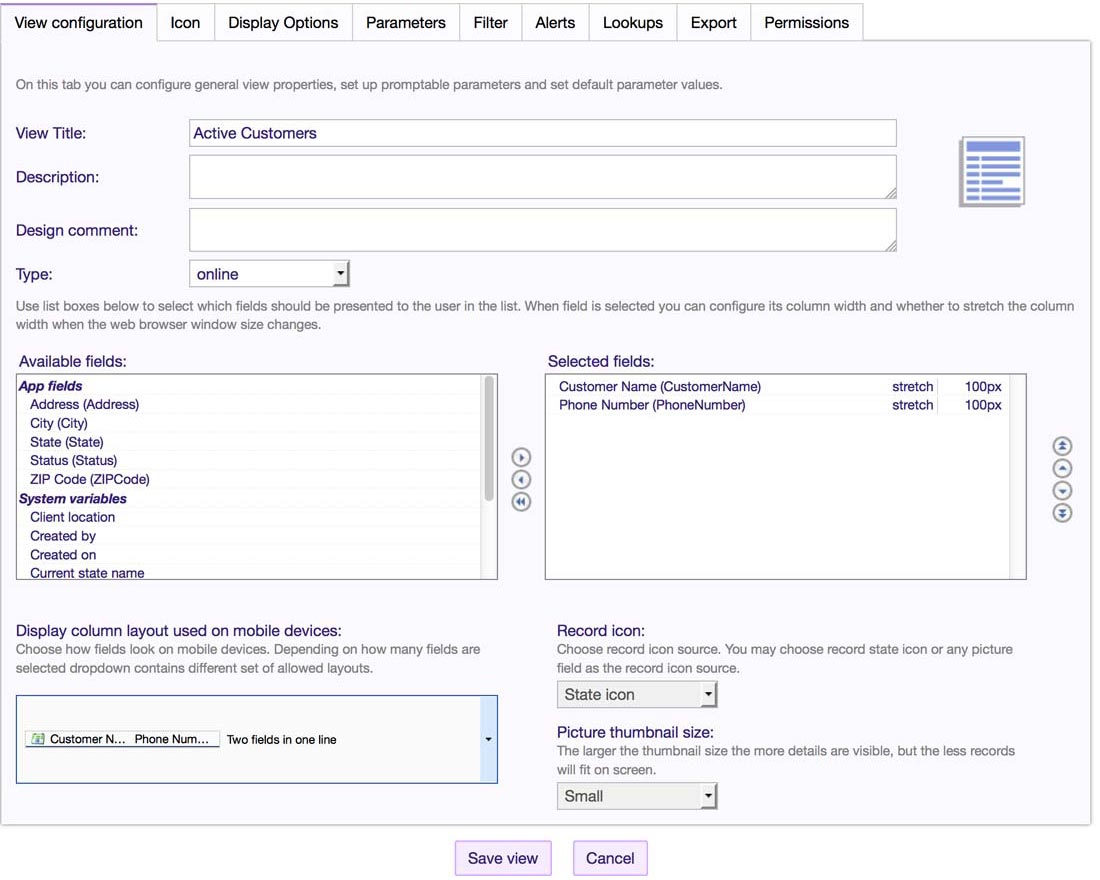
-
Specify any filter conditions to ensure only the appropriate records are displayed to a user.

- Click on the 'Lookups' tab
- Check the checkbox to 'Allow other apps to lookup records from this view'
- Select the appropriate Lookup Display Value, which shows the user which record they have selected (e.g., Customer Name)
- Click on the 'Export Another Field' link
- Select the field to be pre-filled in the other (e.g., work order) application
-
Repeat Steps 7 and 8 for each field you want to be pre-filled when the user makes a selection.
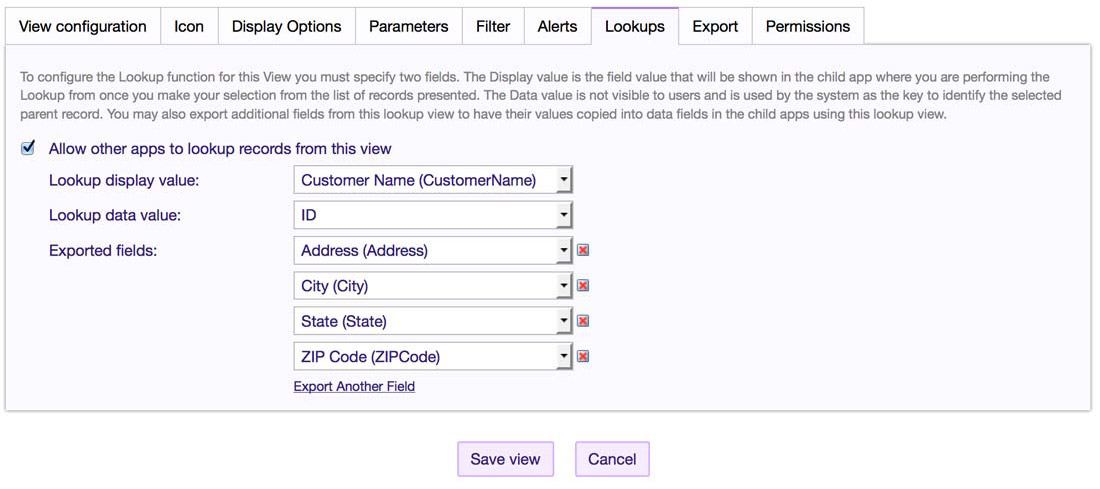
- Customize the application where data is to be copied into, (e.g., Job List)
- Create a new field
- Set the 'Field Type' to 'Lookup Field'
- Set the 'Parent App' to the name of the application which contains the list the user will select from, for example, 'Customers'
-
In the 'Lookup Views' dropdown, select the view you created in step 2 (e.g., Active Customers)
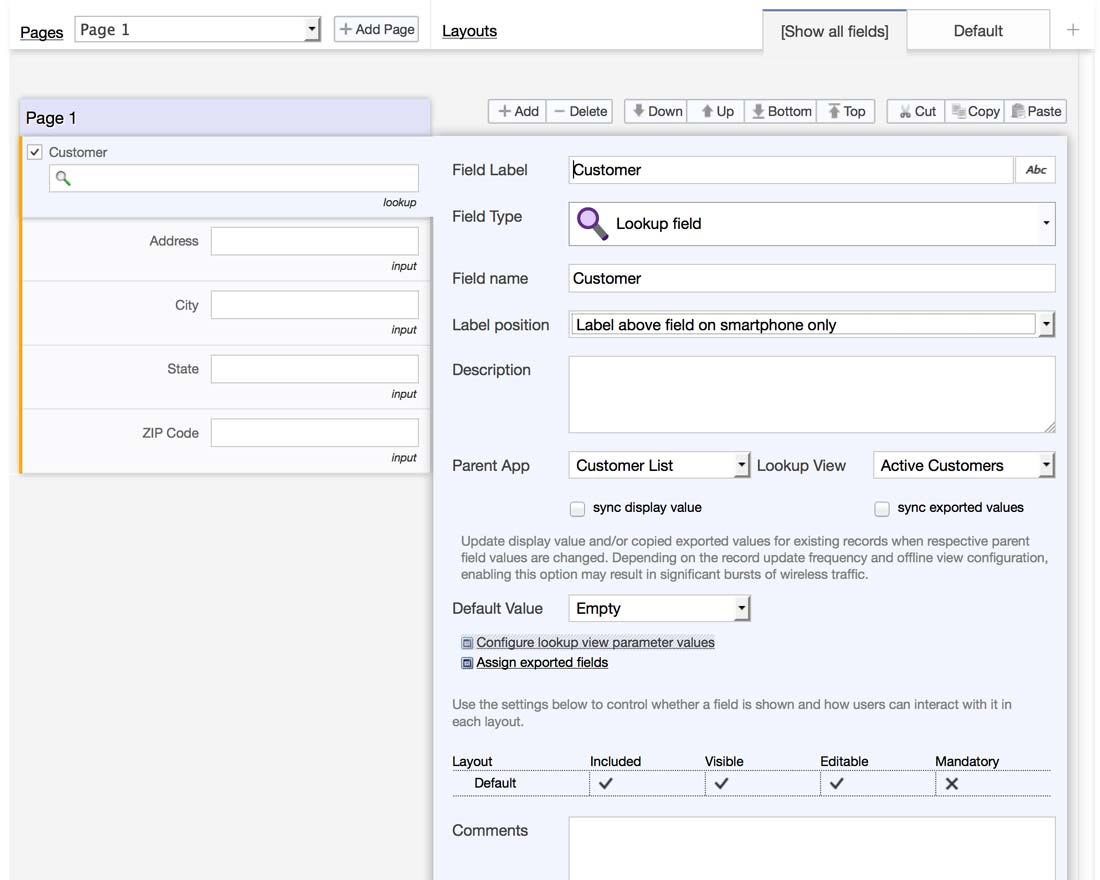
- Click on 'Assign Exported Fields'
-
For each of the fields listed in the left column, set the 'Action' column to 'Copy To', then select which field in the current application should contain the field.
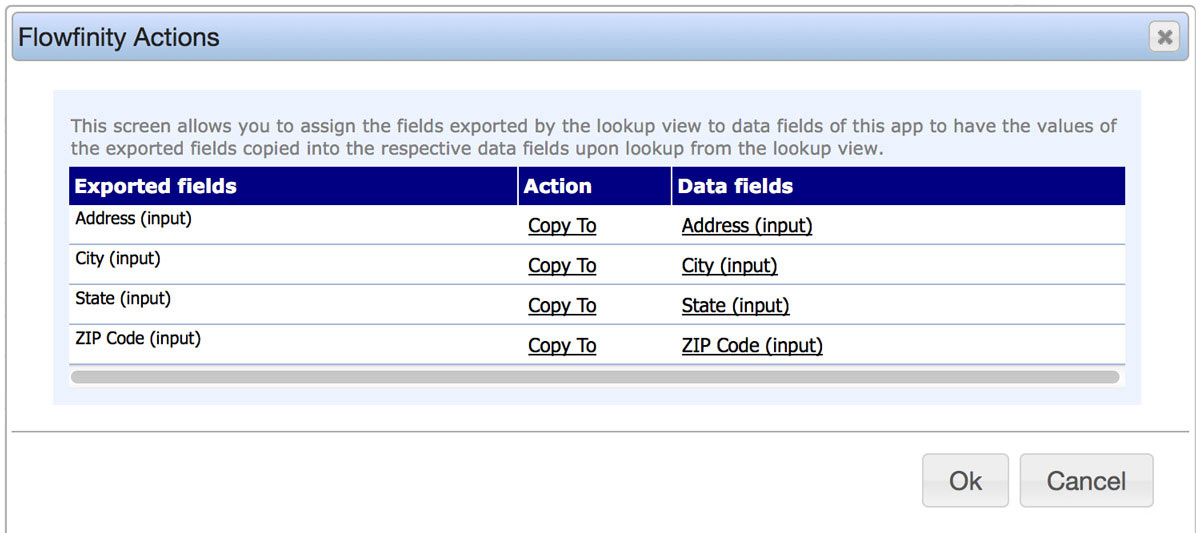
- Save and publish the application