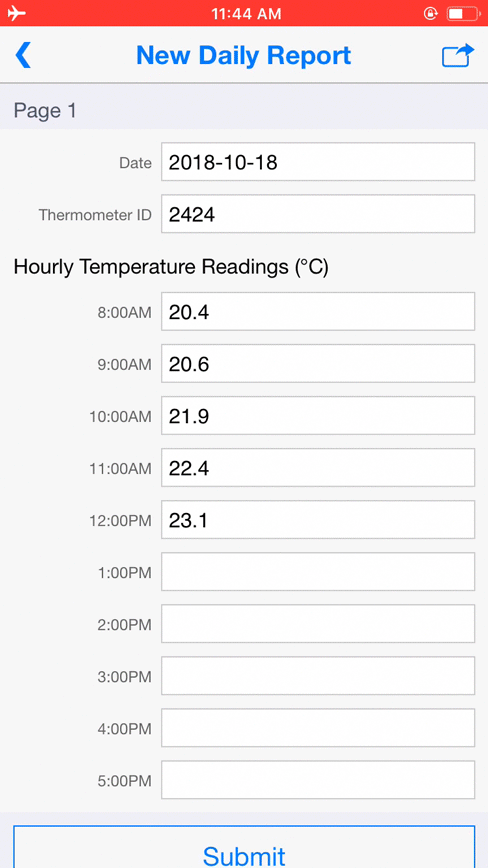Use Save as Draft
Some forms contain data that must be collected over the course of several hours. Users may also need to work with multiple records while offline, switching between different forms or records as they collect data. Administrators can enable the Save as Draft feature that allows users to save and edit records while offline.
➤ Flowfinity 101: Easy-to-Build Mobile Apps That Work Offline
Example
A user working in a remote location with no data coverage spends hours on-site to take periodic readings from multiple temperature sensors. Data from each sensor is collected on separate records. For each measurement, the user views and selects the appropriate draft record, updates the record with the new measurement, then saves it as a draft again. When the last measurement for the day is taken, the user submits the record to the server.
Instructions
- Customize the application used to collect data (e.g., Hourly Thermometer Readings).
-
In the Operations section, edit the operation used to add a new record to the application (e.g., New Daily Report)
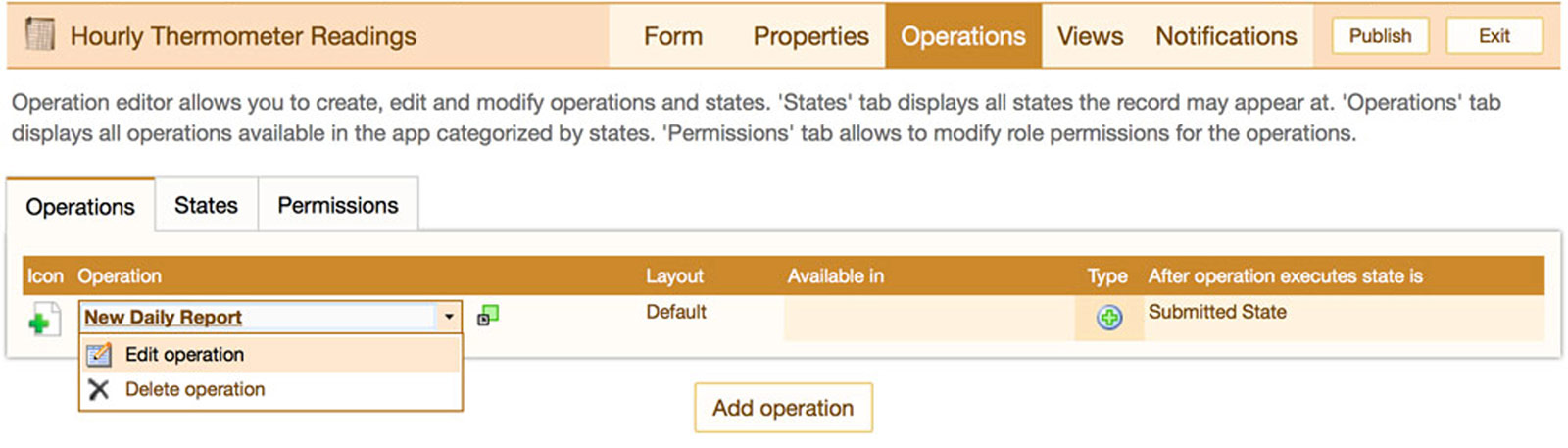
- Click on the 'Configuration' tab of the operation
-
Check the 'Enable drafts' checkbox
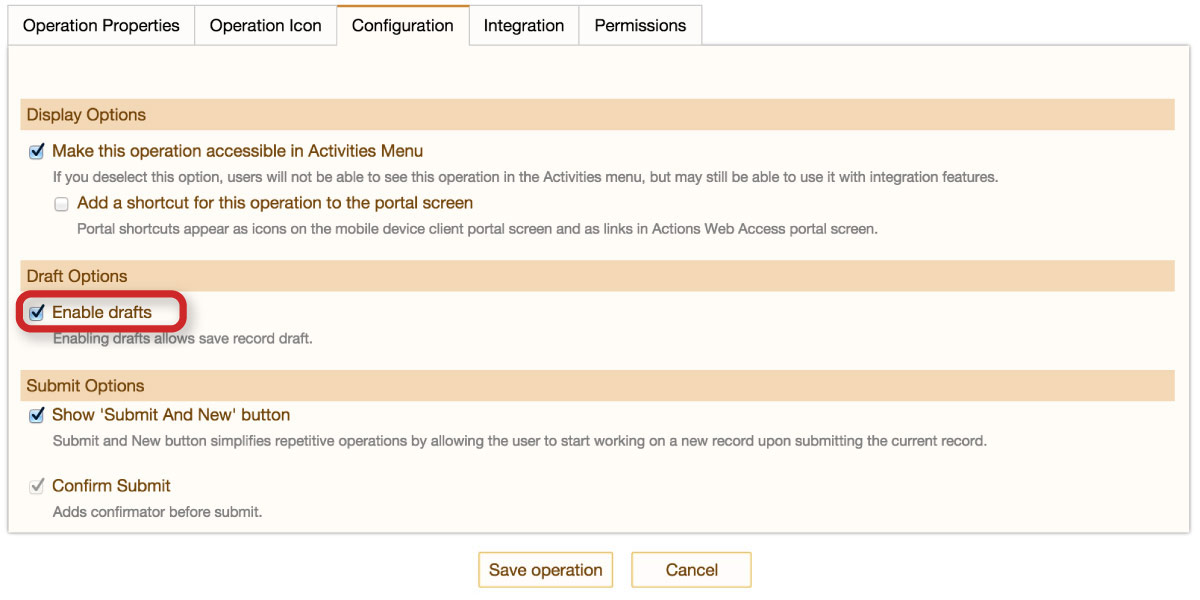
- Save the operation.
- In the Views section, edit the new view 'Drafts'.

- Click on the 'Layout' tab, and select the fields you want visible in this view.
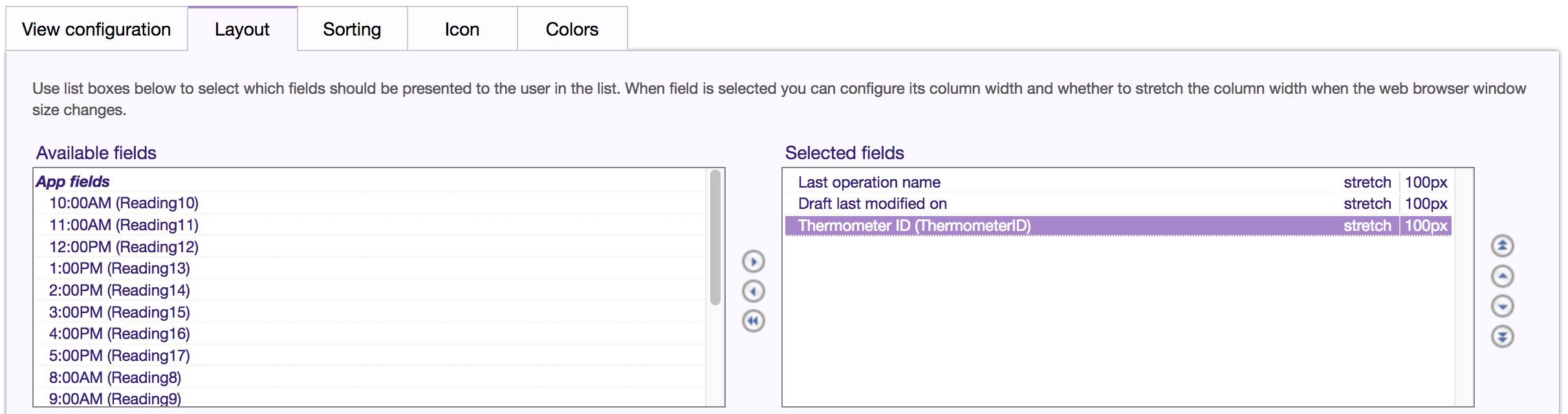
- Save the view, and publish the application.