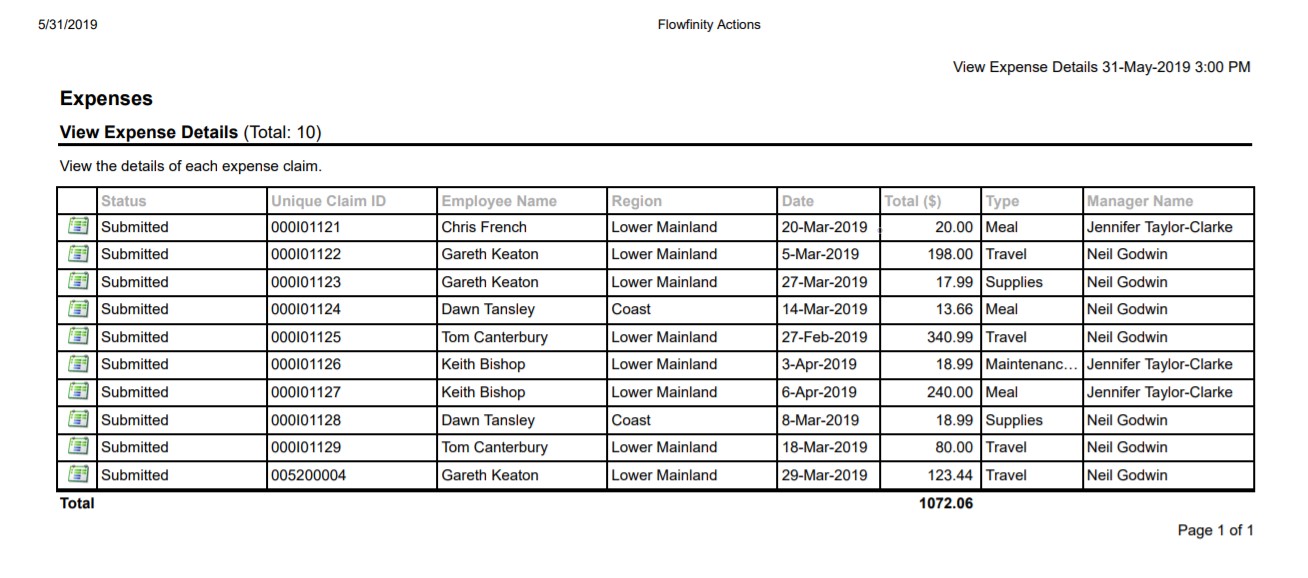How to print a list of records as a PDF
In Flowfinity, you can easily create a PDF for printing or sharing.
Example
A manager is required to generate a report summarizing all expense claims.
Using Views, the manager decides to quickly produce a PDF report to be shared electronically or printed.
Instructions
- Customize the application.
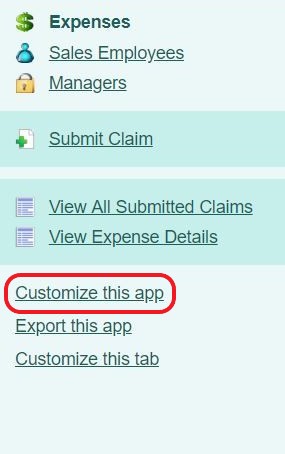
- Select the Views tab. A list of records must always be generated from a View. For this example, edit the existing 'Expense Details' view. However, a new view can be created if necessary.

- Select 'Display records of' as this will display the nested record fields. The fields for 'Expense Details' are now displayed as default in the 'Selected fields.'
Note: If an application has picture fields these can be included in a PDF, follow these steps to display thumbnail pictures in a list of records.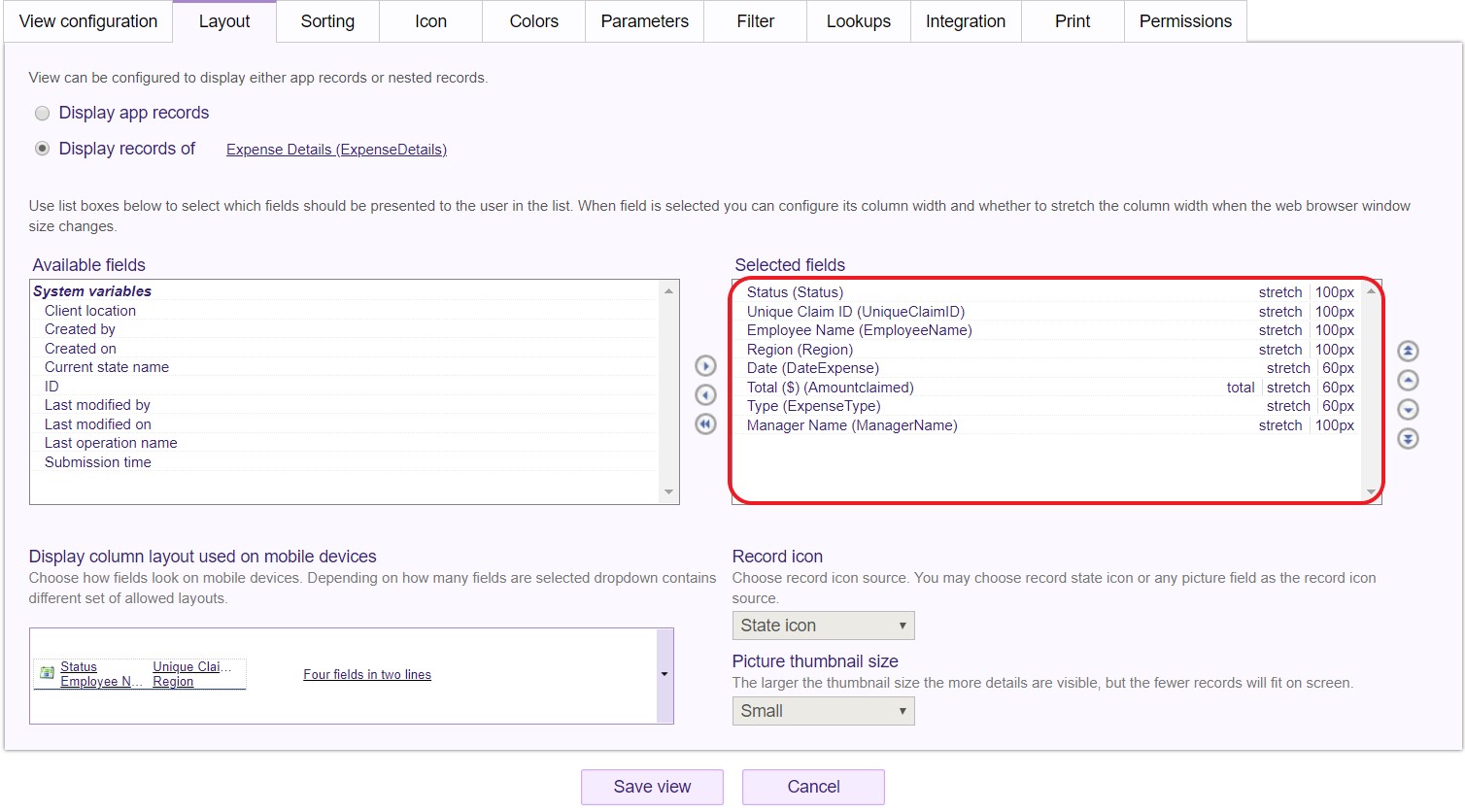
- Select the Print tab, all print customization options for that View are displayed here. The portrait format is selected by default, select Landscape, and save the view.
- Publish the application and select the 'View Expense Details' View.
- Click Print in the top right corner of the application.
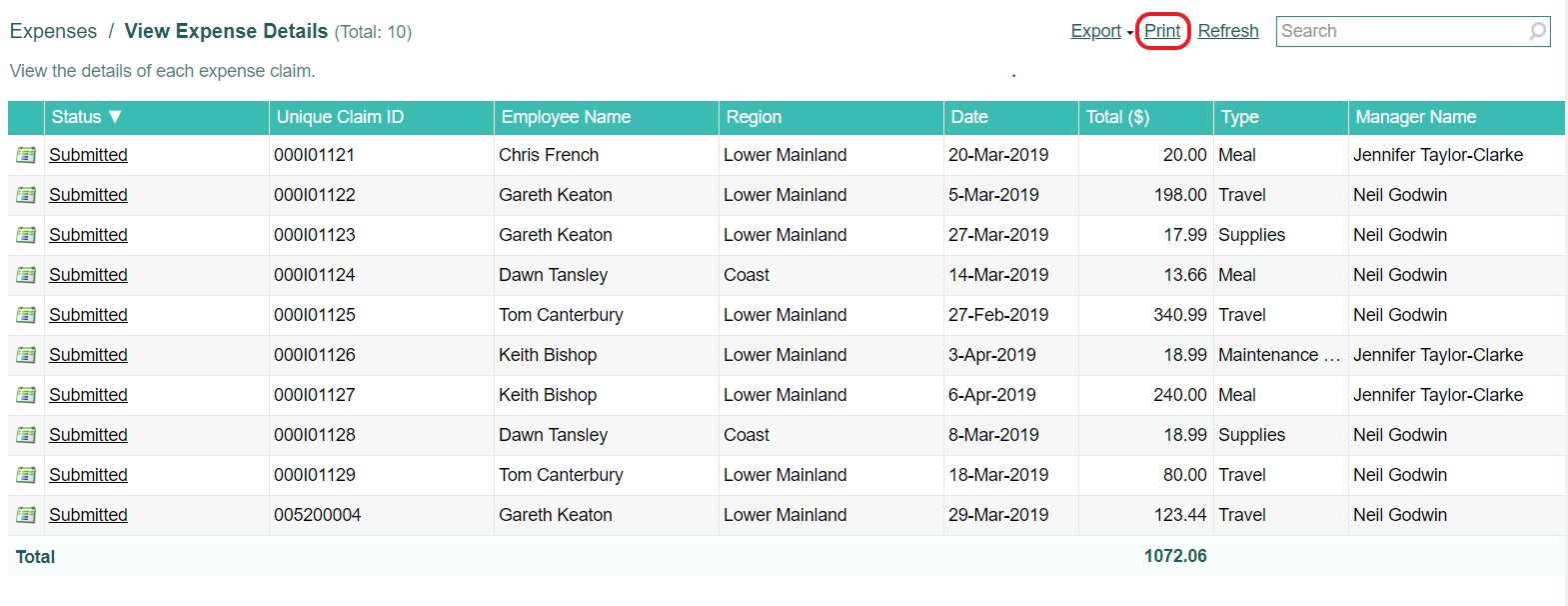
- A pop-up window will appear, displaying all the records for this view. The PDF is now available to print or to save as a PDF.